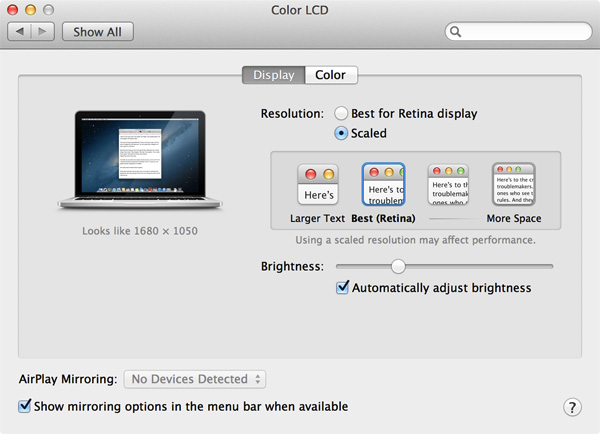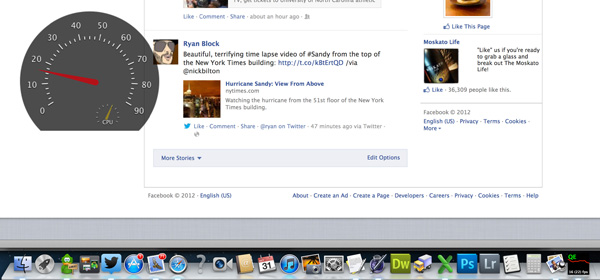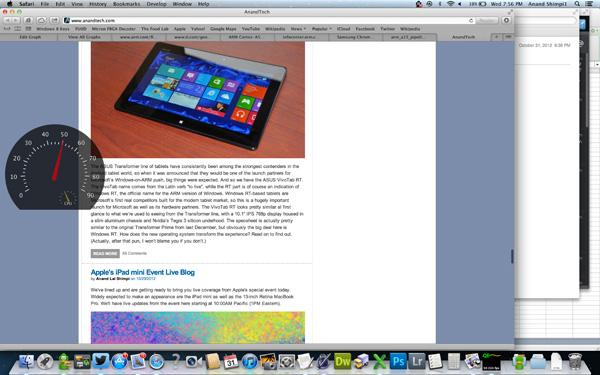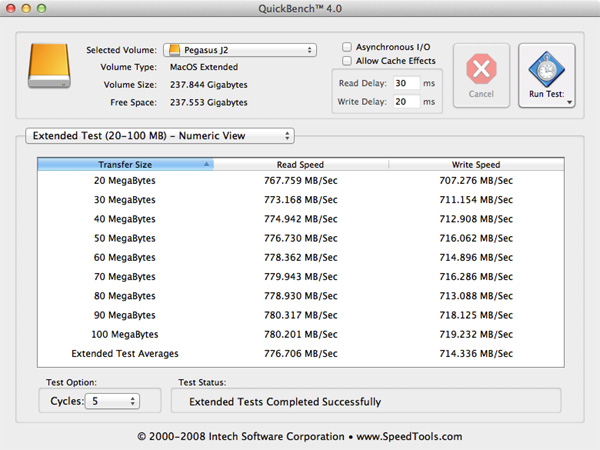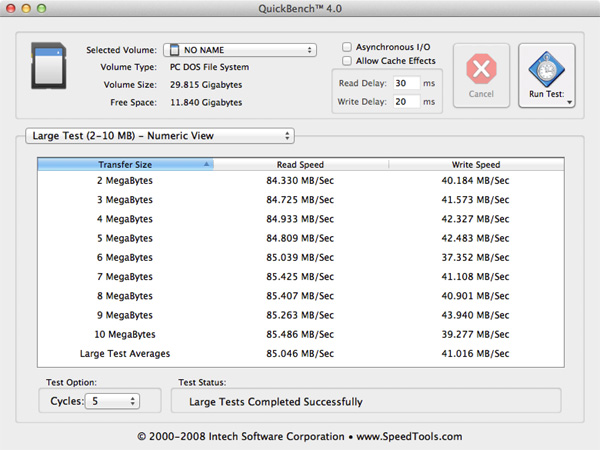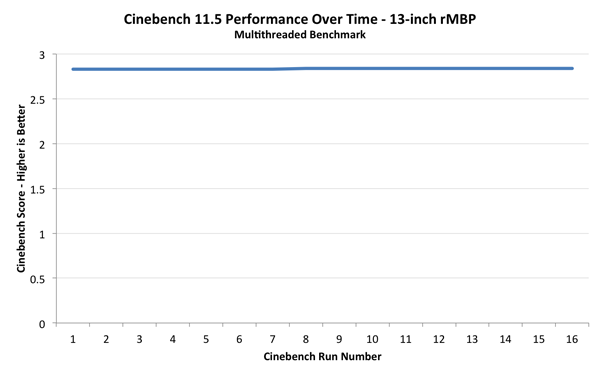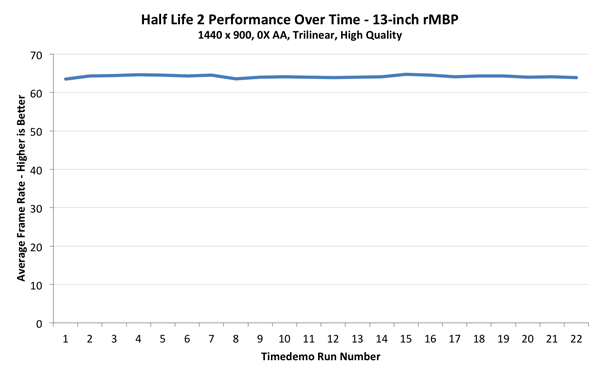Original Link: https://www.anandtech.com/show/6409/13inch-retina-macbook-pro-review
13-inch Retina MacBook Pro Review (Late 2012)
by Anand Lal Shimpi on November 13, 2012 2:53 AM ESTEarlier this year Apple introduced its first Mac equipped with a Retina Display. The 15.4-inch MacBook Pro with Retina Display (henceforth rMBP) introduced a brand new, thinner and lighter chassis to the MacBook family while serving as the launch vehicle for the world's first 2880 x 1800 notebook display.
Although the 15-inch rMBP was significantly more portable than its predecessor, the number one question asked after its release was when the MacBook Air would get similar Retina Display treatment. As the first Mac with an ultra high resolution IPS panel, the value of the 15-inch rMBP was obvious, but these days the market demands extreme portability.
Over the past few years, the 13-inch notebook form factor emerged as a great balance between functional size and portability. Although many hoped for a MacBook Air equipped with a Retina Display, for the follow on to the 15-inch rMBP Apple made the logical progression and brought a Retina Display to its 13-inch MacBook Pro.
In doing so, the 13-inch MacBook Pro with Retina Display gets all of the chassis improvements that were first introduced with the 15-inch model this summer. Apple ditched the optical drive, slimmed up the notebook, and integrated Intel's 22nm Ivy Bridge silicon. Better speakers, a larger battery, USB 3.0, and an extra Thunderbolt port are all a part of the next-gen package.

13-inch MBA (left) vs. 13-inch rMBP (right)
By virtue of the smaller display size and the next-gen MacBook Pro chassis, the 13-inch rMBP does a lot to blur the line between the Air and Pro lines.
13-inch rMBP: Form Factor Perfection?
I always liked the 13-inch form factor of the MacBook Pro, but I never liked the laptop itself. It always had too low resolution of a screen to be productive and it was too big and heavy to make sense compared to the MacBook Air. Once the 13-inch MacBook Air got Sandy Bridge, I pretty much stopped recommending the 13-inch MacBook Pro. You got a lower resolution display, and didn't gain enough to make the tradeoff worthwhile. Upgradability was a definite advantage, but most of the time when I'm making a personal recommendation to someone it's a person who isn't going to upgrade their machine regardless. When Apple revealed that the 13-inch MacBook Pro was still its best selling notebook, I was a bit surprised - although it did make sense.

From top to bottom: 11-inch MBA, 13-inch MBA, 13-inch rMBP, 15-inch rMBP
The new 13-inch MacBook Pro with Retina Display changes all of that entirely. I'm now finding it more difficult to recommend the 13-inch MacBook Air, and have almost every reason to recommend the new Pro. The reduction in chassis thickness and weight give it an almost ultraportable feel. At 3.57 pounds, the 13-inch rMBP is light enough that traveling with it isn't a problem. Thanks to the smaller display, pulling it out on a crowded airplane in coach and getting work done isn't an issue either. The larger 15-inch rMBP still struggles in the airplane use case, although the reduction in thickness made it a bit better than its non-Retina predecessor.
| MacBook Pro with Retina Display Comparison | ||||||
| 15-inch MacBook Pro with Retina Display | 13-inch MacBook Pro with Retina Display | 13-inch MacBook Pro | 13-inch MacBook Air | |||
| Dimensions | 0.71 x 14.13 x 9.73" | 0.75 x 12.35 x 8.62" | 0.95 x 12.78 x 8.94" | 0.11 - 0.68 x 12.8 x 8.94" | ||
| Weight | 4.46 lbs (2.02 kg) | 3.57 lbs (1.62 kg) | 4.5 lbs (2.06 kg) | 2.96 lbs (1.35 kg) | ||
| CPU | Core i7-3615QM | Core i5-3210M | Core i5-3210M | Core i5-3427U | ||
| CPU Cores/Threads | 4/8 | 2/4 | 2/4 | 2/4 | ||
| L3 Cache | 6MB | 3MB | 3MB | 3MB | ||
| Base CPU Clock | 2.3GHz | 2.5GHz | 2.5GHz | 1.8GHz | ||
| Max CPU Turbo | 3.3GHz | 3.1GHz | 3.1GHz | 2.8GHz | ||
| GPU | Intel HD 4000 + NVIDIA GeForce GT 650M | Intel HD 4000 | Intel HD 4000 | Intel HD 4000 | ||
| GPU Memory | 1GB GDDR5 | - | - | - | ||
| System Memory | 8GB DDR3L-1600 | 8GB DDR3L-1600 | 4GB DDR3-1600 | 4GB DDR3L-1600 | ||
| Primary Storage | 256GB SSD | 128GB SSD | 500GB 5400RPM HDD | 128GB SSD | ||
| Optical Drive | N | N | Y | N | ||
| Display Size | 15.4-inches | 13.3-inches | 13.3-inches | 13.3-inches | ||
| Display Resolution | 2880 x 1800 | 2560 x 1600 | 1280 x 800 | 1400 x 900 | ||
| Thunderbolt Ports | 2 | 2 | 1 | 1 | ||
| USB Ports | 2 x USB 3.0 | 2 x USB 3.0 | 2 x USB 3.0 | 2 x USB 3.0 | ||
| Other Ports | SDXC reader, HDMI out, headphone out | SDXC reader, HDMI out, headphone out | GigE, FireWire 800, SDXC reader, headphone out | SDXC reader, headphone out | ||
| Battery Capacity | 95 Wh | 74 Wh | 63.5 Wh | 50 Wh | ||
| Price | $2199 | $1699 | $1199 | $1199 | ||

From top to bottom: 11-inch MBA, 13-inch MBA, 13-inch rMBP, 15-inch rMBP
The dimensions are very surprising. The 13-inch rMBP maintains a uniform thickness of 0.75-inches, 5.6% thicker than the 15-inch model (but obviously with less total volume thanks to a smaller planar footprint). Compared to the thickest point on the 13-inch MacBook Air however you're only gaining 0.07-inches. The weight difference is marginal as well. The 13-inch MBA shaves off only 0.61 lbs. The 15-inch rMBP is less than a pound heavier as well (0.89 lbs). Apple has done its best to make your decision about picking the right screen size and internals, almost entirely removing things like weight from the discussion. While the 13-inch MBA is still clearly a more portable device, I believe with the 13-inch rMBP Apple has built a chassis that's truly an alternative.
The downside to all of this is a machine that really can't be upgraded. Apple outfits all of the 13-inch rMBPs with 8GB of DDR3L-1600, although there's no BTO option for 16GB of RAM (which is availble on the 15). The integrated SSD module is removable, although it's not intended to be user serviceable. I don't believe the 8GB memory limitation will be much of an issue over the useful life of the system. If we assume 8GB is enough for the foreseeable future, providing more (or easily upgradeable) storage is my biggest complaint about the fairly fixed configuration. The good news is the SSD module can be upgraded and some companies do offer an upgrade path for it. We've already grown used to having notebooks with integrated batteries and CPUs soldered down to the motherboard, which makes the rMBP pill a lot easier to swallow.

13-inch MBA (left) vs. 13-inch rMBP (right)
I appreciate the fact that there's no reduction in IO when moving between the 13 and 15-inch rMBPs. The 13-inch model retains the two USB 3.0 ports, two Thunderbolt ports, headphone/mic jack, SD card reader, and HDMI out of its bigger brother. Apple's MagSafe 2 connector makes an appearance as well.
The keyboard and trackpad remain very similar to the 15-inch model, although I feel like there's slightly more key travel on the 13. Neither system has the key travel of the older, non-Retina MacBook Pros but that's a sacrifice that seems like we'll be making more of as we pursue even thinner designs. I do believe that despite Apple's pursuit of a very thin chassis that it continues to deliver a very usable keyboard with great feel. I've typed tens of thousands if not hundreds of thousands of words on Apple's current crop of keyboards, and they still manage to hold up quite well.
The trackpad shares a similar story. The glass covered trackpad of the 13-inch rMBP is similar in size and identical in feel to the trackpad on the rest of Apple's mobile lineup. The 13's trackpad performance and behavior remains among the best in the industry.
Silicon: Dual-Core Only
The biggest disappointment to me personally with the 13-inch rMBP announcement was the lack of any quad-core CPU options. Although they carry the same Core i5/i7 branding as the chips offered in the 15-inch rMBP, these parts are strictly dual-core. With a smaller chassis, the amount of heat Apple's cooling solution can effectively dissipate goes down. While the thermal budget in the 15-inch rMBP was 45W, the move to a 13-inch chassis drops it to 35W. Thankfully, Intel does offer 35W quad-core CPUs, a first for Intel starting with the Ivy Bridge introduction. Unfortunately Apple didn't seem keen on using them. For starters, having a quad-core upgrade option would likely add complexity to the lineup, and secondly the 35W quad-core parts are cost prohibitive. At almost 70% more expensive than the dual-core Core i5 Apple used in the standard configuration 13-inch rMBP, I can see why Apple wouldn't want to throw a 35W quad-core CPU in for free. At the same time, I would've at least liked to see a build-to-order quad-core option.
| 13-inch MacBook Pro with Retina Display CPU Comparison | |||||
| 2.5GHz dual-core | 2.9GHz dual-core | ||||
| Standard On | 13-inch rMBP | Optional Upgrade | |||
| Intel Model | Core i5-3210M | Core i7-3520M | |||
| Base Clock Speed | 2.5GHz | 2.9GHz | |||
| Max SC Turbo | 3.1GHz | 3.6GHz | |||
| Max DC Turbo | 2.9GHz | 3.4GHz | |||
| L3 Cache | 3MB | 4MB | |||
| AES-NI | Yes | Yes | |||
| TXT | No | Yes | |||
| VT-x | Yes | Yes | |||
| VT-d | Yes | Yes | |||
| TDP | 35W | 35W | |||
| Processor Graphics | Intel HD 4000 | Intel HD 4000 | |||
| GPU Clock (Base/Max) | 650/1100MHz | 650/1250MHz | |||
By default both configurations of the 13-inch rMBP come with an Intel Core i5 3210M. That puts base clock at 2.5GHz with max single core turbo at 3.1GHz. Max turbo with both cores active is 2.9GHz. Hyper Threading is enabled on the chip, which presents OS X with the ability to schedule to four logical cores despite there only being two physical cores on the CPU.
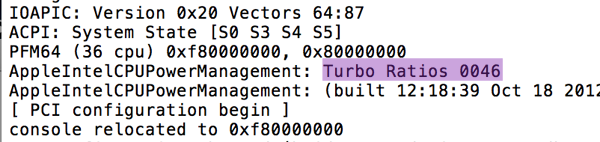
Apple offers a single BTO CPU upgrade to a Core i7 3520M. Frequencies go up with the i7 upgrade (2.9GHz base, 3.6GHz max), which can definitely come in handy in keeping the system feeling as snappy as possible. The shared L3 cache is also a bit larger on the 3520M (4MB vs. 3MB).
Both CPU options integrate Intel's HD 4000 graphics core. Base and turbo GPU clocks are nearly identical to the HD 4000 in the 15-inch model (650/1100MHz).

The 13-inch rMBP, image courtesy iFixit
The move to the smaller chassis also meant ditching the discrete GPU. Although Apple could have technically included a discrete GPU, it would've come at the cost of a smaller battery (dGPU needs more PCB area which would take real estate away from the battery). The loss of the discrete GPU isn't actually as big of a deal as you'd normally think. Intel's HD 4000, the only processor graphics option on the 13-inch rMBP, is clearly capable of driving a 5MP display since it does just that in the 15-inch rMBP. That very same GPU, running at similar clocks (1.1GHz vs. 1.25GHz max GPU turbo), only has to drive 4MP with the 13-inch rMBP.
The bigger issue with ditching the discrete GPU is gaming performance. Although Intel's processor graphics have come a long way since the days when it was unusable, we're still roughly two years out from Intel's graphics being what I'd consider desirable. Although it's possible to game on the 13-inch rMBP, most modern titles won't be able to post good frame rates on any reasonable resolution. Although the GeForce GT 650M in the 15-inch rMBP could actually drive some titles at the display's native resolution, the same really can't be said for Intel's HD 4000 in the 13-inch system.
I firmly believe that Apple designed the rMBPs with Haswell in mind, and the 13-inch model is the embodiment of that. With Haswell, the lack of a discrete GPU shouldn't matter as much although if you're not a gamer I'm not sure the lack of a dGPU is really an issue today either.
Achieving Retina - Redux
I've already gone over how Apple enables Retina support on OS X so I'll point you back to the 15-inch rMBP review for a deeper dive into everything Apple did here. In short, the 13's default configuration approximates a 1280 x 800 display but with 4x the number of pixels. All UI elements and things like Finder windows are the same size they would be if they were rendered on a 13.3-inch, 1280 x 800 panel, but they contain 4x the pixels (and thus look awesome). Images and other non-scaled objects are mapped 1-to-1 with panel resolution. This allows you to display a 2500 x 1400 image in actual size (1:1 mapping, without zooming out) while still having perfectly legible menus, icons and text.
If you need additional desktop real estate, Apple provides two scaled resolution modes: 1440 x 900 and 1680 x 1050. At these resolutions, the desktop is rendered at 4x the scaled resolution (1440*2 x 900*2) and then scaled down to fit the 2560 x 1600 panel. Apple wrote its own scaling and filtering algorithms to maintain consistent quality across both Intel processor graphics and NVIDIA discrete graphics (15-inch rMBP). The added scaling and filtering work means there is a performance penalty to enabling these scaled modes, but in practice it's rarely that impactful. Also since you're performing a non-integer mapping of resolution to pixels on the downscale, there is some loss in quality but once again it's not hugely noticeable thanks to Apple's filtering algorithms.
Once again, UI elements, text, windows and icons are also rendered at 4x their size so everything remains legible, but things like images and videos remain unscaled allowing you to fit more content on your screen at the same time.
Similar to the 15-inch rMBP, Apple doesn't directly expose a native 2560 x 1600 setting although there are ways around that.

In using the 13-inch rMBP I found myself frequently switching between the native 1280 x 800 and two scaled modes. For basic web browsing or reading, the 1280 x 800 setting delivered the best overall experience. Everything was easily legible from a distance and quality was great thanks to 1:1 pixel mapping. The 1440 x 900 scaled setting was perfect for a combination of photo and typing work. Text was still large enough for me to comfortably see at a distance and the added desktop real estate made multitasking much better. Finally the 1680 x 1050 setting came in handy when I had a lot of applications open at once. It's easily the most impressive setting, but you have to have pretty good eyesight to be ok with doing a lot of reading/writing in this mode.
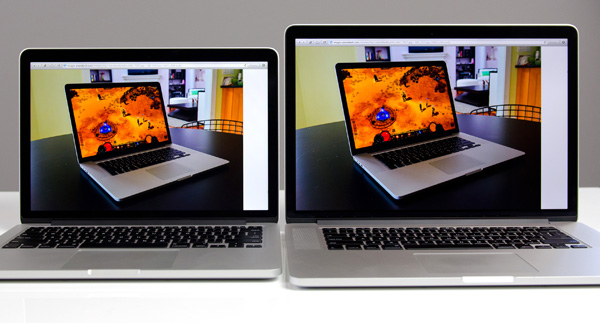
13-inch rMBP (left) vs. 15-inch rMBP (right)
Switching between scaled resolution modes is very quick, although application and Finder windows don't retain their proportional sizes when moving between resolutions. For example, a full height window at the 1280 x 800 (Best for Retina) setting turns into a window that only takes up ~85% of the vertical height of the screen at 1440 x 900 (or ~60% at 1680 x 1050). I can understand why Apple does this, but it'd be nice to have the option to keep everything proportionally sized when moving between resolutions. Even better, I'd love to see some intelligence where only those windows that make sense to resize proportionally are touched between resolution changes.
Non-permanent image retention has been a part of both rMBPs launched thus far. Keep any static image on the screen for a long enough time and you'll see a ghost of that image even after the screen has changed. Apple attributes the image retention issues to its use of IPS based LCDs in the rMBP, however the severity of image retention can vary depending on a lot of factors. I've personally seen image retention happen on both 13-inch and 15-inch Retina MacBook Pros. In my use, image retention was never a significant issue with either the 13 or 15-inch rMBP although I suspect how bothersome it is depends a lot on the user and usage model. There have been numerous reports of LG based Retina Displays behaving worse in the image retention department than Samsung sourced parts, however I don't have access to a large enough sample size of rMBPs to really validate those claims.
The 13-inch Retina Display in Numbers
The latest rMBP features a 13.3-inch, 2560 x 1600 LED backlit IPS LCD panel. Apple maintains a total of four aspect ratios across all of its product lines:
| Apple Display Aspect Ratio | ||||||
| Aspect Ratio | 3:2 | 4:3 | 16:9 | 16:10 | ||
| Apple Product | iPhone 4S | iPad, iPad mini | 11-inch MBA, iPhone 5, iPod Touch (5th gen) | 13-inch MBA, MacBook Pro, Retina MacBook Pro | ||
I'm not sure if you can read anything into this, other than Apple seems to be fine with choosing a different aspect ratio to fit the form factor of whatever device it's building.
The 4MP panel has around 226 pixels per inch, compared to approximately 220 pixels per inch on the 15-inch rMBP's display. The slight increase in pixel density isn't really noticeable.
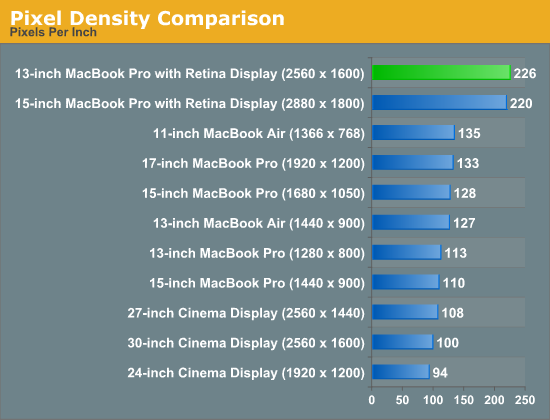
At first sight, the 13-inch rMBP panel is somehow less impressive than the old 15. Part of the problem is the 15-inch surface is just so much larger that it manages to deliver a pretty substantial impact. It's the problem of being compared to such an overachieving sibling: anything you do is just never good enough.
Despite its inability to outshine the 15-inch rMBP panel, the display on the 13-inch model is gorgeous. Viewing angles are great thanks to the use of IPS technology. Brightness and contrast are both top notch as well:
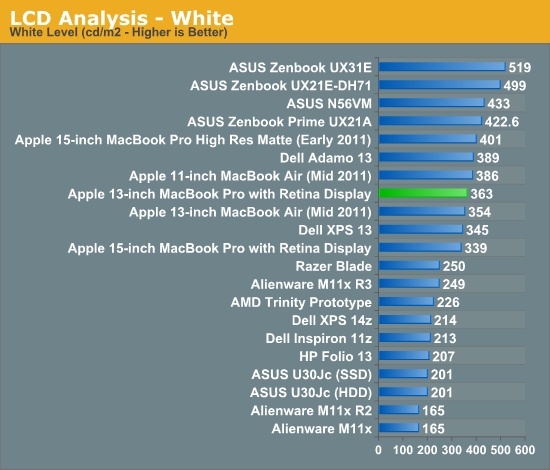
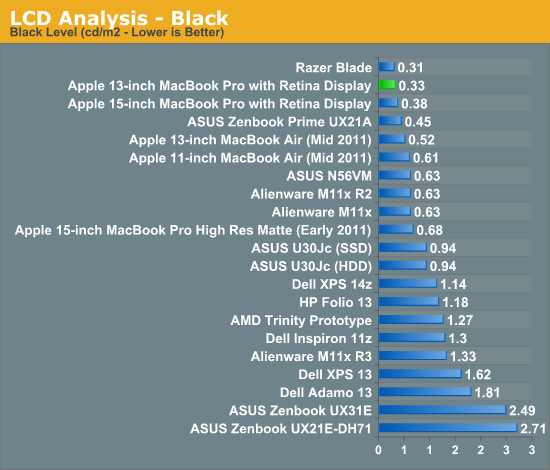
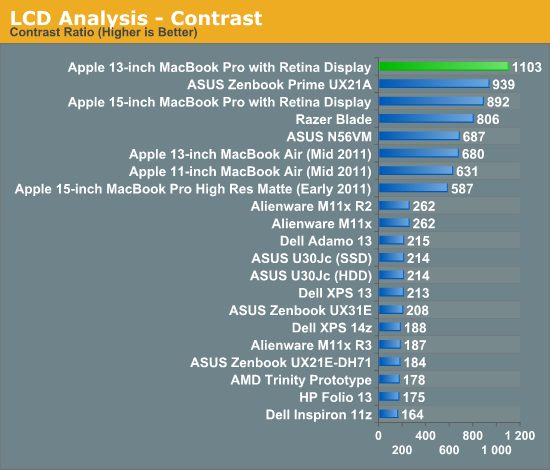
Color accuracy and gamut are both within the range of the 15-inch model, putting them among the best we've tested:
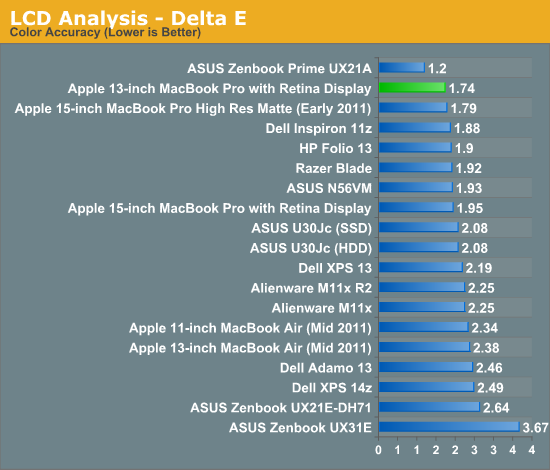
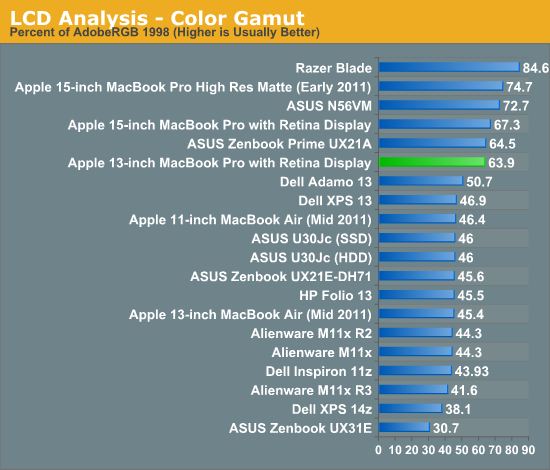
I also ran the 13-inch rMBP through our CalMAN smartphone/tablet workflow to compare it to Apple's iPad and iPhone 5. The results are very impressive (remember for the dE2000 values, lower numbers are better/more accurate colors):
| CalMAN Display Comparison | ||||||||
| Apple iPad (3rd gen) | Apple iPhone 5 | 13-inch rMBP (uncalibrated) | 13-inch rMBP (calibrated) | 15-inch rMBP (calibrated) | ||||
| Grayscale 200 nits Avg dE2000 | 3.7333 | 3.564 | 1.7825 | 1.6997 | 1.8074 | |||
| CCT Avg (K) | 6857K | 6925K | 6632K | 6545K | 6583K | |||
| Saturation Sweep Avg dE2000 | 3.193 | 3.591 | 2.1663 | 1.2269 | 1.335 | |||
| GMB Colorchecker Avg dE2000 | 3.0698 | 4.747 | 2.4521 | 1.0966 | 1.1714 | |||
Straight from the factory, the 13-inch rMBP display is a bit more accurate than what you get from the 3rd gen iPad and the iPhone 5. With an additional calibration pass using our i1 Pro spectrophotometer the rMBP display is in a different league. Once again we see relatively similar performance between the 13 and 15-inch rMBP displays.
Retina Display: Scrolling & UI Performance
With the first Retina MacBook Pro I noticed UI performance in certain applications degraded considerably compared to previous, non-Retina MBPs. Browsing my Facebook news feed in Safari and scrolling down as well as just scrolling through a long email thread in Mail both caused frame rates to drop below 30 fps. Performing the same tests on my 2011 15-inch MBP yielded UI frame rates closer to 60 fps.
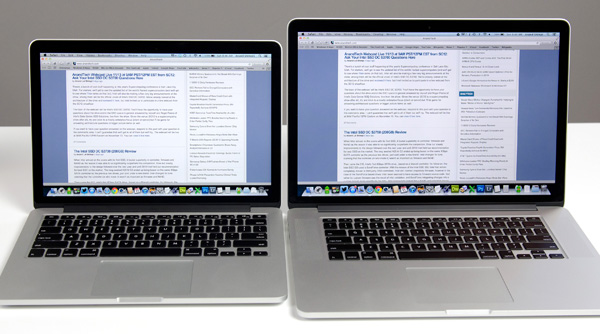
13-inch rMBP (left) vs. 15-inch rMBP (right)
The move to Mountain Lion improved UI performance, but it's still an issue. Switching between Retina and non-Retina MacBook Pros results in a very noticeable difference in UI frame rates, especially in problematic applications.
Apple does a lot of CPU and GPU work to make OS X look like OS X. Scaling the workload up from 1.76 million pixels to 4 and 5 million pixels creates additional work for both the CPU and GPU that neither chip vendor had planned on. Apple had to replace some fixed function code with general purpose CPU and GPU code to achieve consistent image quality in enabling Retina, which obviously has performance implications.
Next-generation GPUs should do a better job of driving these ultra high resolution displays, but today it looks like our biggest bottlenecks are software and single threaded CPU performance. In every situation where UI frame rate drops significantly on the rMBP, the offending application usually ends up consuming 100% of a single CPU core. This is true in Safari, Mail and other applications where I notice drops in scrolling frame rate.
The worst case performance I recorded on the 13-inch rMBP was 16 fps when scrolling in Safari with Facebook loaded at the 1440 x 900 scaled resolution setting. Minimum frame rate at the default best for Retina setting ended up being around 18 fps. It's distracting and a clear regression from other, non-Retina Macs. That's the lowest performance you see, but not everything falls into that range. Scrolling down the AnandTech front page for example happens at around 40 - 50 fps at the 1440 x 900 scaled resolution. Other animations will happen as high as 60 fps, although you typically notice when things are slow not when they're performing as expected.
The 13 I'm testing had demonstrably lower scrolling performance than my 15-inch rMBP, but I believe that has to do with the difference in CPU clocks more than anything else. My 13 uses a 2.5GHz Core i5 that can turbo up to 3.1GHz, while my 15 has a max single threaded turbo of 3.6GHz - an increase of 16%. There's also the fact that the 15-inch model features a quad-core CPU, leaving you with more idle cores in the event that you're actually doing more than just scrolling all day. I suspect the combination of these two things is why a lot of folks perceive the 15-inch rMBP to deliver faster UI performance.
The 15-inch model does have a discrete GPU, however I didn't notice a big performance difference in UI frame rates when I was on integrated vs. discrete graphics. I do believe that a lot of the present issues are related to Apple not GPU accelerating more of the drawing pipeline and as a result, single threaded CPU performance suffering under the load of 4 and 5MP displays. Intel (and AMD) design their CPUs for the types of workloads most of their customers will be running. The vast majority of the market isn't running OS X with 4MP+ panels. A lot of this is related to OS X itself, as you don't have the same scrolling issues under Windows. As we saw in our Surface review, simply making an application (or in this case, an OS) look a certain way can eat up a good amount of CPU time.
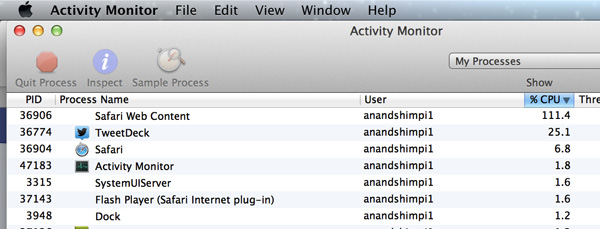
There's not much you can do here other than wait for faster hardware or buy the fastest CPU available on whatever system you're considering. Single threaded performance will scale linearly with CPU clock speed, so higher clocked CPUs should deliver smoother scrolling performance. Ultimately just scaling CPU clock is an inefficient way to solve the current UI frame rate issues. Future revisions of OS X will likely shift even more UI workload to the GPU, plus we'll see new microprocessor architectures that will perform better with these types of workloads as well. The only issue is I don't know when either of these things will happen. Haswell should bring a good increase in IPC and maybe even a slight increase in frequency, which will definitely help.
What we'll need however, without any significant changes to OS X is an outright doubling of single threaded CPU performance. In the worst case scenario that could mean that we won't see UI frame rate fixed for years. I doubt it'll be that long, if I had to guess I would say that Haswell will bring a good improvement and around the Broadwell (2014) timeframe is probably we'll see things really get better. I don't have intimate knowledge of Apple's OS X roadmap and I also don't know the instruction mix that's causing this behavior so I can't really say anything for certain, I'm just speculating.
USB 3.0 Performance
The 13-inch rMBP features a slightly lower powered Platform Controller Hub (PCH) compared to the 15-inch model. While the 15-inch rMBP used Intel's HM77 chipset, the 13-inch model uses the QS77. The difference between the two is best summarized by the table below:
| Power Consumption Comparison | ||||
| HM77 | QS77 | |||
| TDP | 4.1W | 3.6W | ||
| Average Power | 1.22W | 1.15W | ||
| Package Size | 25x25mm | 22x22mm | ||
| USB Ports (USB 3.0) | 14 (4) | 14 (4) | ||
| PCIe 2.0 Lanes | 8 | 8 | ||
| SATA Ports (6Gbps) | 6 (2) | 6 (2) | ||
| VGA Out | Y | Y | ||
| LVDS Out | Y | Y | ||
| Smart Response Tech & RAID | Y | Y | ||
| vPro & Active Management Tech | N | Y | ||
| Small Business Advantage | Y | Y | ||
The QS77 features a slightly smaller package, and shaves off half a watt of TDP and 70mW of average power compared to the HM77. In the process you don't really lose anything either, in fact you gain some functionality: QS77 adds support for Intel's VT-d and TXT.
The downside is slightly higher cost per chip (+$6) but otherwise it's a net improvement, likely chosen to help deal with the smaller overall chassis volume and battery.
The QS77 chipset still supports up to four USB 3.0 ports, two of which are put to use by the 13-inch rMBP itself (one on each side of the chassis). I didn't have any USB 3 docks or enclosures with UASP support when I reviewed the 15-inch model, but I've since rectified that with the help of our friends over at HighPoint.
This is the RocketStor 5122B external USB 3.0 chassis:
The 5122B features two 3.5" SATA bays that can easily accept 2.5" drives (or a mixture of both). It's intended to be a quick backup solution, but I used it for a different purpose: to test maximum USB 3.0 throughput on the 13-inch rMBP.
The secret to the 5122B is that it has two dedicated USB 3.0 ports, one for each SATA connector. It makes cabling a bit of a mess, but it also gives you up to 10Gbps of peak, theoretical performance. In reality USB 3.0 is good for about 400 - 500MB/s (3.2Gbps - 4.0Gbps), making the 5122B sound a little less impressive but it should still be good enough to really showcase what Intel's QS77 can do inside the 13-inch rMBP.
I grabbed the two SSDs I had closest to me: Intel's SSD DC S3700 and Kingston's HyperX 3K, and filled both with (compressible) sequential writes. Combining both transfer rates, peak performance topped out at 706.8MB/s (average was 679MB/s).
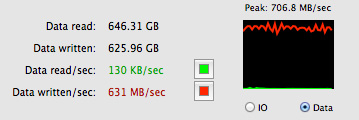
Two USB 3.0 drives transferring at the same time
I then created a software RAID-0 array in OS X and measured average performance of around 650MB/s. Peak performance remained just over 700MB/s. This isn't quite as good as what you can get with Thunderbolt and the implementation isn't nearly as clean, but it's a lot cheaper ($89 if you can find a 5122B in stock).
Finally supporting USB 3.0 is just a huge improvement over previous generation Macs.
Thunderbolt Performance
Similar to its 15-inch brother, the 13-inch rMBP integrates Intel's DSL3510L Cactus Ridge Thunderbolt controller. This is Intel's most capable Thunderbolt SKU as it takes four PCIe 2.0 lanes combined with DisplayPort and muxes them into four Thunderbolt channels (2 up/2 down) with two DP outputs.
As we've seen in the past, a single Thunderbolt channel is usually good for nearly 8Gbps although you'll have a hard time reaching that without a decent array of SSDs. With two Thunderbolt ports on board, it shouldn't be too difficult to go beyond 10Gbps if you've got the right devices.
For a sanity check I dusted off Promise's Pegasus J2 (in AC power mode) and measured peak sequential reads/writes between it and the 13-inch rMBP. Performance, as you'd expect, is near identical to what we've seen on the 15-inch model:
This is a final J2 sample that hasn't been battered as much as my original J2 review sample, so write speed looks a lot better. Either way it's pretty effortless to break 6Gbps over Thunderbolt on the 13-inch rMBP.
Thunderbolt behavior continues to be a point of contention with all new machines that implement the spec unfortunately. Of those involved (Apple, Intel and Microsoft), only Apple appears to be doing a somewhat good job of delivering a consistent experience with all devices available on the market today. Even then however, the experience isn't perfect.
I still encounter issues where plugging a sleeping 13-inch rMBP into Apple's Thunderbolt display won't always wake it up. Wake up latency is also highly inconsistent when using Thunderbolt in this manner as well. A big motivation behind Thunderbolt is its ability to let you quickly transition a notebook into a docked, desktop-mode, which is why this is so important.
Apple appears to be getting better with plug and play Thunderbolt compatibility with each new device however. The 15-inch rMBP was noticeably better in random plug testing than the 2011 MacBook Pro, and the 13-inch rMBP appears to be a bit better than the 15-inch model as well.
There are some software issues that I wish Apple would focus on as well. Right now OS X windows don't maintain their proportional size when you switch between resolutions, which can be a problem if you're frequently switching between using the rMBP in notebook mode and when docked to an external display. The result is that when you switch between displays (or even resolution settings on the same display) you often have to go in and resize all of your windows. Ideally I'd like for all windows to retain their proportional size when switching between displays at least. It's an annoying blemish to the Thunderbolt experience.
WiFi
Like its larger sibling, the 13-inch rMBP features a dual-band 3x3:3 802.11n WiFi powered by Broadcom's BCM4331. Peak link rate is unchanged at 450Mbps (5GHz, 40MHz channels, short guard intervals).
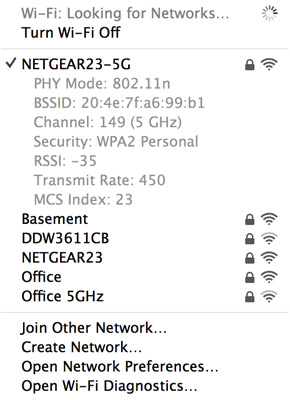
Range and performance seem relatively similar to the 15-inch rMBP, which was also a very good performer.
| 13-inch MacBook Pro with Retina Display WiFi Performance | ||||
| 5.0GHz | 2.4GHz | |||
| Location 1 (Next to AP) | 299.5Mbps | 158.9Mbps | ||
| Location 2 (Down the Hall from AP) | 117.1Mbps | 25.2Mbps | ||
| Location 3 (Across House from AP) | 36.5Mbps | 33.2Mbps | ||
| Location 4 (Edge of Coverage Test) | - | 2.3Mbps | ||
Peak performance was just under 300Mbps right next to the access point.
All Flash Storage
Until NGFF gains traction in the market, SSDs with a custom physical design are going to be the norm in any system that aggressively prioritizes form factor. There has been at least some standardization within the Apple camp this past year. The 2012 iMac, Mac mini, MacBook Air and Retina MacBook Pros all use the same custom SATA+power connector on their SSDs. The standard 2012 MacBook Pro still uses a 2.5" SATA SSD as it needs to easily swap positions with a mechanical hard drive depending on what the customer orders.

13-inch rMBP SSD module, image courtesy iFixit
The 13-inch rMBP goes one step further and uses the same physical SSD module that Apple uses in the 15-inch model. In the past Apple has used Samsung PM830 based SSDs for any drives larger than 128GB (so 256GB, 512GB and 768GB), which meant all of the 15-inch rMBPs got Samsung drives.
The 13-inch rMBP starts at 128GB however, which means there could be a chance you'll end up with a Toshiba/SandForce based solution in your Mac. Depending on your usage model (e.g. if you're going to enable FileVault), this could be undesirable. So far, all of the 128GB 13-inch rMBPs I've encountered use Samsung based drives.
As always, the easiest way to tell who makes the controller on your drive is to run a system report and look at the prefix on the drive itself: SM for Samsung and TS for Toshiba.
Performance of the PM830 based solution is quite good:
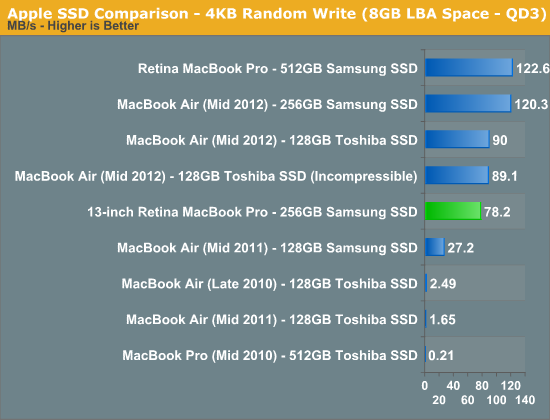
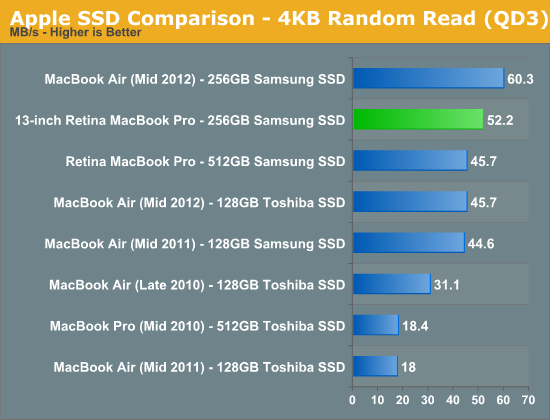
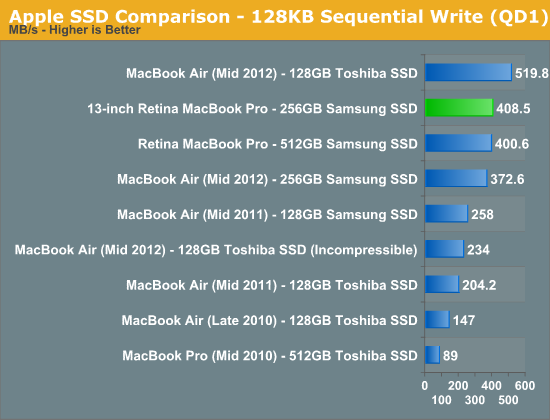
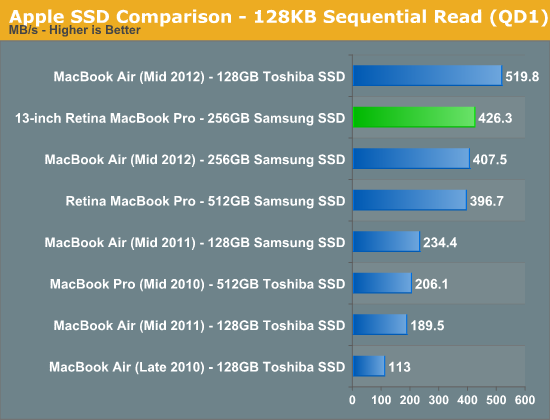
As expected, you get the same performance from the storage solution in the 13-inch rMBP as you would from the 15-inch model.
Samsung's PM830 was the controller of choice when the 15-inch rMBP hit, however now there are some interesting options available on the market. Samsung's latest MDX controller, used in the 840 Pro, will likely make its way to Apple's lineup next year. Intel's S3700 controller however provides a new optimization point for SSDs. I would love to see Apple work closely with Intel on bringing a mobile-friendly version of the S3700 to its notebooks. Although Samsung's drives have been my pick for Mac users for quite a while now, OS X doesn't respond well to unexpectedly high IO latency. As I showed in our review of Intel's SSD DC S3700, even Samsung's 840 Pro doesn't do a great job of delivering consistent random IO latency. The S3700's power profile alone will keep it out of any Apple notebooks, but there's nothing fundamentally power hungry about the controller's architecture. Apple needs the S3700 or something similar as it looks for ways to improve IO performance going forward.
Integrated SDXC Card Reader: Performance and Compatibility
The port layout remains consistent between the 13 and 15-inch rMBPs, which means that the 13-inch model retains an integrated SD card slot. The slot is mechanically different than the one used on the 15-inch model, with an inserted SD card sticking out a lot more on the 13 than it would on the 15.
SD card compatibility was measurably worse on my review sample compared to the 15-inch rMBP. I tried Patriot's EP Pro UHS-I and Patriot's LX series cards, neither of which would reliably work on the machine. I usually got disconnect errors if I even slightly moved the notebook with the EP Pro in the reader. The behavior was quite erratic. On several insertions the problematic cards worked fine, only to go back to failing regularly a few hours later. My SanDisk Ultra microSD card in a SD card adapter worked just fine on the other hand.

Performance on the reader was on-par with the 15-inch rMBP. When I could get the EP Pro working I measured around 80MB/s for reads from the card and 40MB/s when writing to the card:
General Performance
The 13-inch rMBP is a very fast system thanks to its combination of good silicon and a very fast SSD. Anyone looking to upgrade a MacBook Pro released before 2011 will see a measurable increase in performance. Where the decision is more difficult is if you're comparing a quad-core 15-inch MBP to the dual-core 13-inch rMBP.
The 13-inch rMBP manages to boot much quicker than any other stock MacBook Pro, including the 15-inch model. Boot time is actually on par with the 2012 MacBook Air, which makes sense given the very similar internal hardware. The missing dGPU likely shaves off some pre-boot initialization time in addition to reducing the actual OS load time. The end result is a system that can boot (and reboot) incredibly quickly.
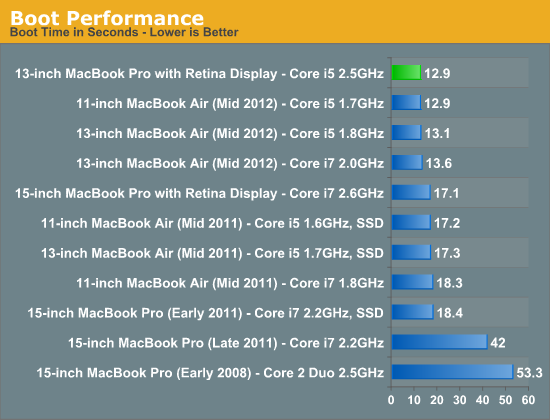
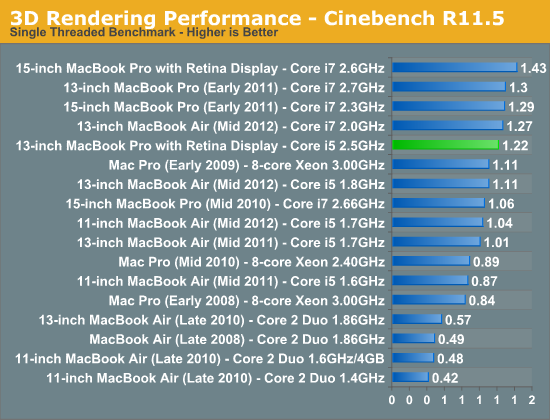
Raw CPU performance is good, but clearly behind the 15-inch rMBP. The 15-inch model I'm comparing to here is the $2799 configuration with 2.6GHz quad-core CPU (max turbo = 3.6GHz). The single threaded Cinebench 11.5 test really shows the difference in single threaded performance here (+17%) which maps almost perfectly to the difference in max turbo (+16%). I would assume that the upgraded Core i7 option for the 13-inch rMBP would erase this gap since it can also turbo up to 3.6GHz. If you're comparing to a pre-2011 15-inch MacBook Pro, the 13-inch rMBP is faster which is a good point for those looking to upgrade an older machine and want a lot more portability.
Compared to the 2012 MacBook Air, the 13-inch rMBP is slightly faster than the base configuration although it lags behind the upgraded Core i7 part in the upgraded 13 (a similarly upgraded rMBP would be faster however). This really serves to show the strength of Intel's Turbo Boost. Even though the MBA ends up using 17W parts, available thermal headroom allows it to hit clock speeds that equal the 13-inch rMBP.
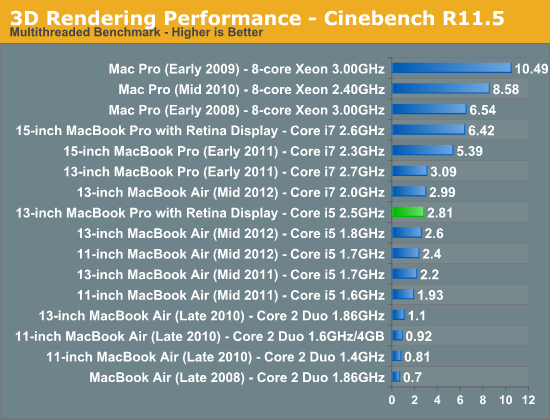
Although single threaded performance is clearly competitive, it's multithreaded performance where the quad-core 15-inch rMBP really pulls ahead. The multithreaded Cinebench 11.5 test really shows the best case scenario for the 15-inch rMBP, but there are still big deltas if we look at our video transcoding tests using iMovie:
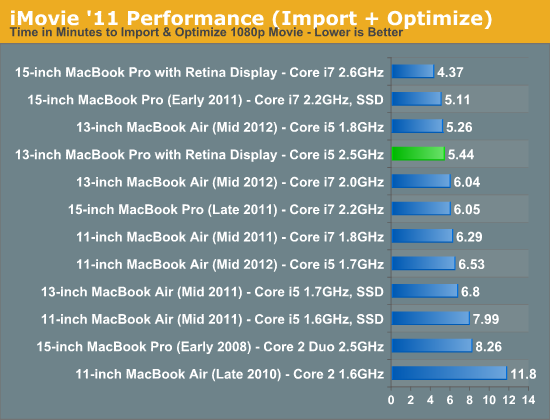
Importing isn't as heavily threaded and thus the performance advantage for the quad-core 15 is only 24%.
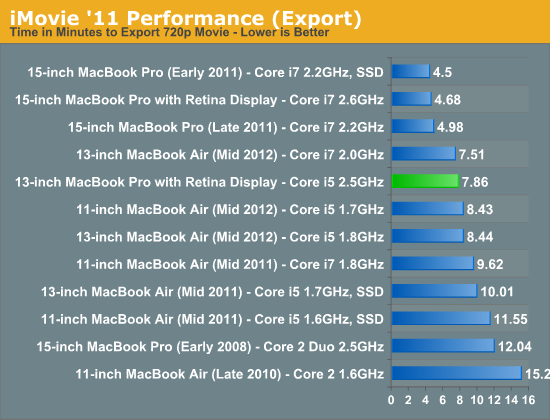
The export task takes 75% longer however.
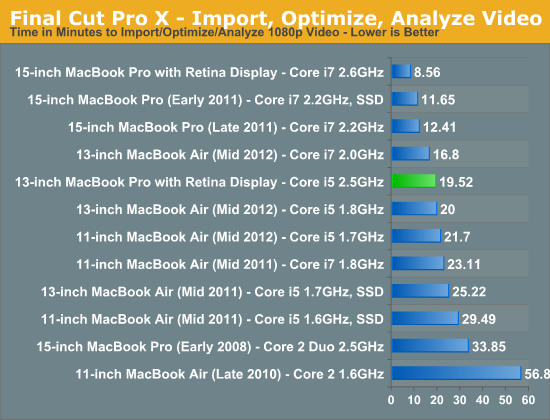
If you're an active Final Cut Pro X user, you'll want to opt for the 15-inch rMBP. The added performance offered by twice the cores (and in this case, even higher clocks) just can't be ignored. Anyone doing real video work is going to want four cores.
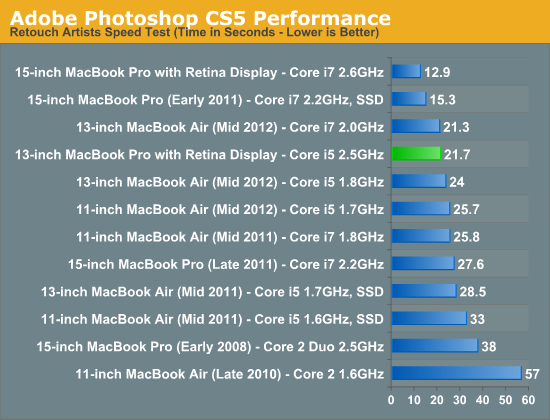
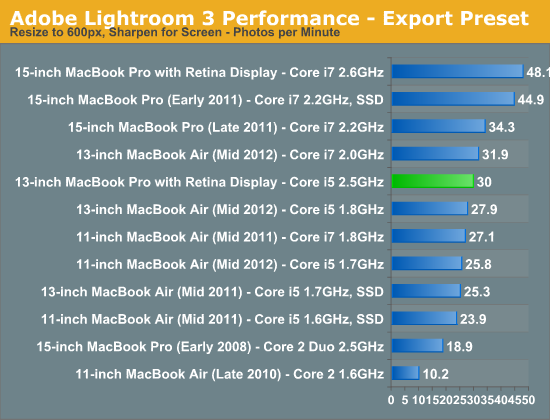
Our photo workloads are no less forgiving. The 13-inch rMBP is clearly a fast machine thanks to its integrated SSD, but the 15-inch model is just significantly faster. The MacBook Air comparison is very close across the board. Although there's more thermal headroom offered by the 13-inch rMBP chassis, max turbo frequencies are very similar between the MBA and 13-inch rMBP models which results in peak performance looking very similar. What makes the 13-inch rMBP a "Pro" machine is really about the display first, not performance.
GPU Performance
The Core i5/i7 offered in the 13-inch rMBP integrate Intel's HD 4000 graphics. Although it's a significant step above the HD 3000 (and everything that Intel made before it), the 4000 doesn't yet deliver dGPU levels of performance. Instead you get enough performance to drive older games (e.g. Half Life 2 Episode Two) at mainstream resolutions. Even Starcraft 2 wasn't too bad on the 13, but I had to run the game at 1280 x 800 with medium quality defaults. There's pretty much no chance you're going to run any game at the panel's native 2560 x 1600 resolution. Heavier workloads aren't going to fare well on the 13 either.
I'd consider the 13-inch MacBook Pro enough for light, casual gaming, or basically anything you'd run on a MacBook Air - but nothing more. OS X is still not a very robust gaming platform so I don't know how big of a deal this is, but if you care about GPU performance you're going to want the 15-inch rMBP instead.
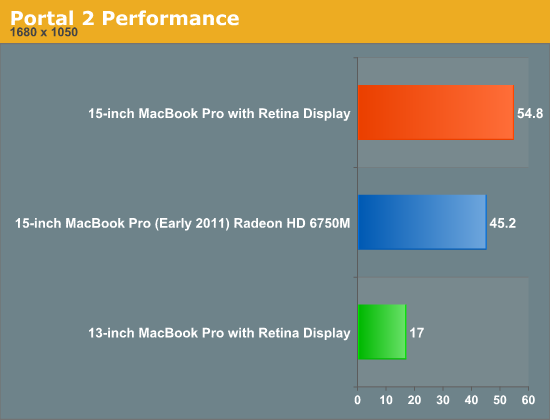
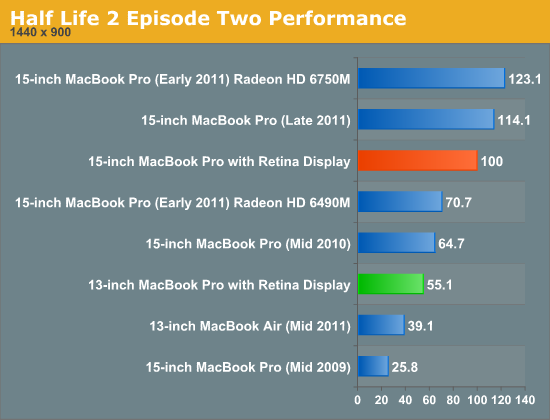
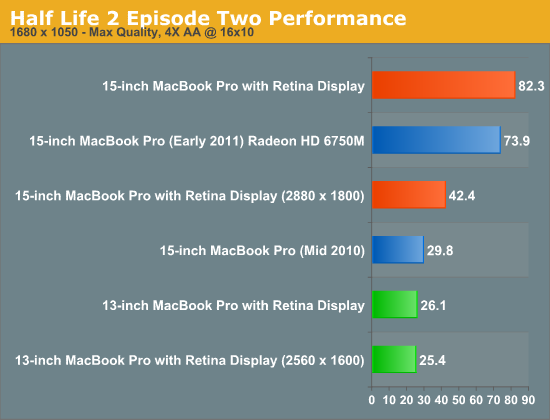
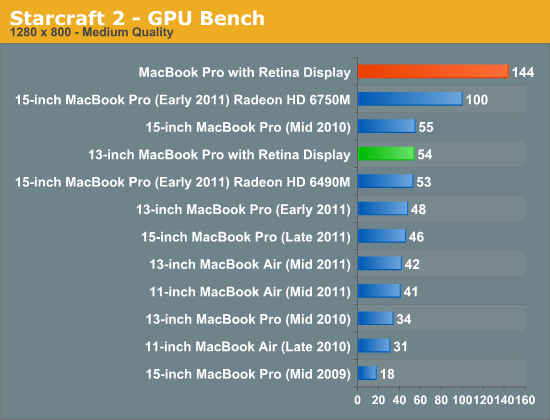
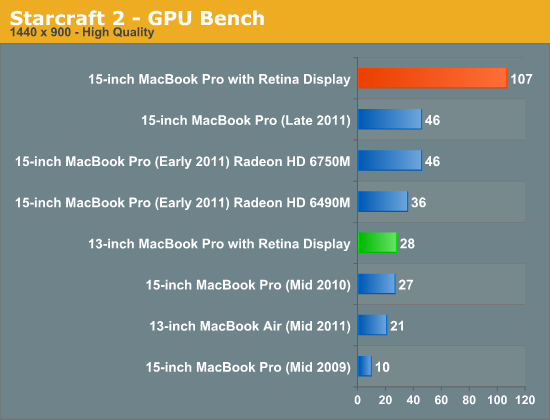
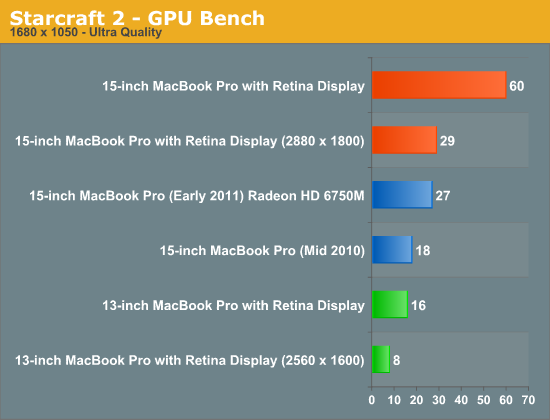
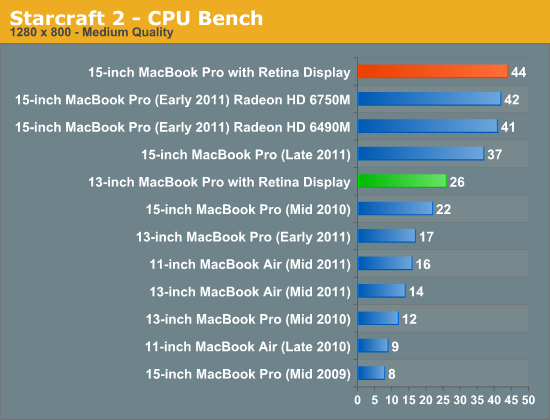
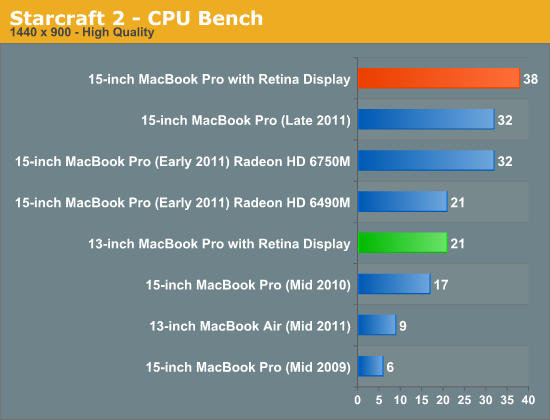
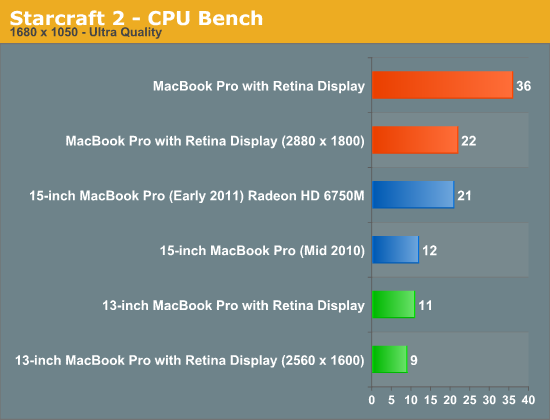
Battery Life
The 13-inch rMBP features an integrated 74Wh, non-user-serviceable lithium polymer battery. The smaller chassis forced the use of a smaller battery compared to the 95Wh part used in the 15-inch rMBP. With a 22% reduction in battery capacity, the question is whether or not the drop in power consumption will keep battery life balanced between the two systems. CPU TDPs also go down by an identical 22% (45W down to 35W), but the comparison is more complex than that. The 15-inch rMBP has an on-board discrete GPU that, when active, can significantly impact battery life. Without the dGPU inside the system, the 13-inch rMBP does potentially have an advantage.
To quantify battery life, I turned to our updated OS X battery life suite that I introduced earlier this year. As always we have three individual tests, each simulating a different amount of load. All battery life tests were run with the display calibrated to 200 nits. The test descriptions are below:
The light and medium suites are inherently related - they use the same workload and simply vary the aggressiveness of that workload. The light test hits four different websites every minute, pausing for nearly the entire time to simulate reading time. Flash is enabled and present on three of the sites. The long pause time between page loads is what really makes this a light test. Web browsing may be the medium for the test but if all you're doing is typing, watching Twitter update and maybe lazily doing some other content consumption this is a good representation of the battery life you'll see. It's a great way of estimating battery life if you're going to be using your notebook as a glorified typewriter (likely a conservative estimate for that usage model).
The medium test hits the same webpages (Flash and all) but far more aggressively. Here there's less than 10 seconds of reading time before going onto the next page. It sounds like a small change but the impact on battery life is tremendous.
Both the light and medium tests are run in their default state with processor graphics enabled, as well as with the discrete GPU forced on. I run with the dGPU on as well because it's far too often that a single application open in the background will fire up the dGPU and contribute to draining your battery. The goal here is to deliver useful numbers after all.
The final test is very similar to our old heavy multitasking battery life tests, but with some updates. Here I'm downloading large files at a constant 1MB/s from a dedicated server, while playing back a looped 1080p H.264 movie (the Skyfall trailer) all while running the medium battery life test. The end result is a workload that gives you a good idea of what a heavy multitasking usage model will do in terms of battery life. I've found that OS X tends to fire up the dGPU anyway while running this workload so I saw no reason to run a separate set of numbers for processor and discrete graphics.
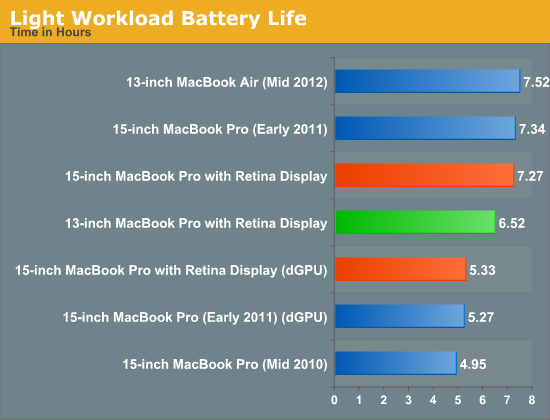
Our light workload doesn't do much to stress all four cores in the 15-inch rMBP, so that machine effectively behaves like a 13-inch rMBP with a bigger battery. The larger display (more pixels, more power hungry backlight) does consume a bit more power but the 15-inch rMBP manages to last 11% longer on a single charge compared to the 13-inch model. Turn the dGPU on however and the 13-inch rMBP easily outlasts its bigger brother.
Compare the 13-inch rMBP to the 13-inch MacBook Air and you see exactly why the Air isn't getting a Retina Display anytime soon. With only a 50Wh battery, the MacBook Air manages 15% better battery life than the 74Wh 13-inch rMBP. The MBA uses a much lower powered CPU, but I don't know how responsible that is for the difference in battery life here given the very light workload. If I had to guess, I'd say the reason for the difference here is the display and backlight power consumption. What may be more likely than a MacBook Air with Retina Display is some sort of MBA/Retina iPad convergence into some sort of a new device down the road.
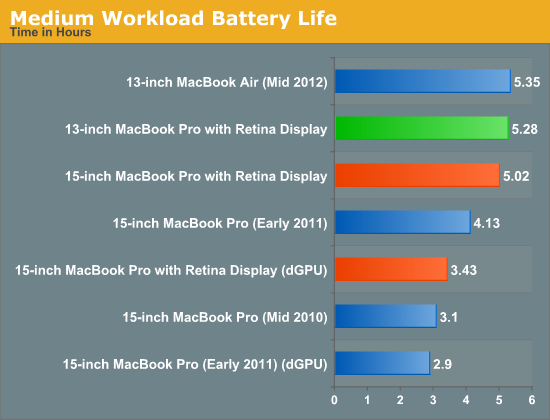
Ratchet up the workload and the two rMBPs look very similar in battery life, with the 13-inch model holding onto a 5% advantage. The 13-inch MacBook Air also loses its battery life advantage here as well. Once again if you turn on the dGPU, the 15-inch rMBP blows through its battery much quicker.
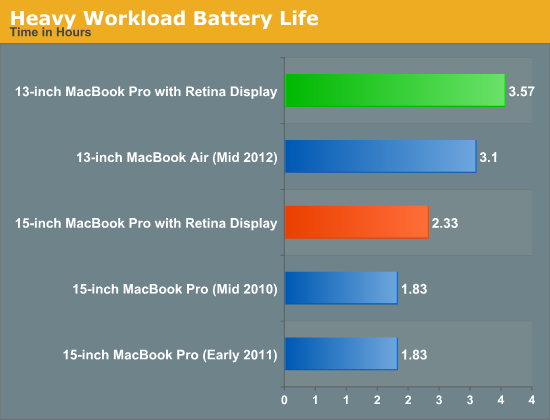
In our heavy test the 13-inch rMBP sets a new record for our new suite, outlasting the 13-inch MBA by 15% (despite having a 48% larger battery). Worst case battery life is much better on the smaller rMBP compared to the 15-inch model thanks to its use of a dual-core processor with no discrete GPU. Performance obviously suffers, but if all you care about is battery life the 13-inch rMBP will do better on a single charge.
Thermals & Acoustics
When we looked at the 15-inch rMBP we noted that it was a significant improvement in the thermal department compared to the previous, 2011 MacBook Pro. The move to 22nm Ivy Bridge and 28nm Kepler silicon meant a much better power profile than the outgoing model. Apple also changed the way it brings air through the system. The previous MacBook Pro chassis did all air exchanging through vents near the hinge of the machine. The new Retina systems pull in cool air from the sides and exhaust it at the display hinge.
In the 15-inch rMBP the improved cooling combined with more power efficient silicon helped ensure more consistent performance over time. While the 2011 15-inch MacBook Pro would quickly throttle under heavy CPU and GPU load, the 15-inch Retina MBP didn't have to reduce clock speeds as aggressively to keep the system's thermal footprint in check.

13-inch rMBP cooling solution, courtesy iFixit
With the 13-inch model, the cooling problem is far less of an issue. For starters, Apple only has to remove heat from a single major producer rather than two. There is no discrete GPU in the 13-inch rMBP, so the cooling workload is immediately reduced. Secondly, the 13-inch rMBP is only available with a dual-core 35W Ivy Bridge processor, and not the quad-core 45W parts used in the 15-inch model. With a cooler running CPU and no dGPU, the 13-inch rMBP has a much easier job of staying cool compared to the 15.
To confirm there was no obvious CPU throttling I ran two tests. The first was continuous runs of Cinebench 11.5's multithreaded render benchmark. Prolonged multithreaded FP workloads have always been a great way to drive temperatures up. We didn't see any throttling during this test on the 15-inch rMBP, and it's no surprise that we see no different here with the 13-inch model:
Next up, I ran the same type of test but using Half Life 2 instead. Here I picked settings that provided a good balance of CPU and GPU workload and ran back to back timedemos while monitoring performance:
As expected, there's no obvious drop in performance over time.
Apple also paid attention to acoustics with this generation. Like the 15-inch model, the 13-inch rMBP uses two fans to remove heat from a single heatpipe that runs across the CPU. The fan blades are asymmetrically spaced on each fan to produce a sound that's more varied across the frequency spectrum, rather than concentrated at specific frequencies. The idea is to create the illusion of quiet fans without negatively impacting cooling ability.
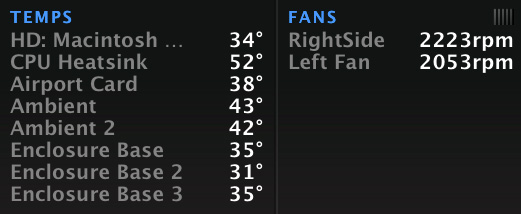
Even more so than in the 15-inch rMBP, Apple's fans in the 13-inch rMBP rarely spin above 2200 RPM. During both the Cinebench and Half Life 2 tests, fan speed remained around 2100 RPM. At these speeds, fan noise is effectively non-existent. In fact, during all of my testing of the 13-inch rMBP there were only a couple of times when I actually heard the fans spin significantly faster than that. Although I would like to see faster silicon and dGPU-level graphics performance in the 13, the obvious benefit of not having four cores and discrete graphics is a very quiet system.
Thermal performance goes hand in hand with acoustics of course. During the Half Life 2 marathon run I kept tabs on CPU and chassis temperature. The results are below:
| Thermal Comparison | ||||
| 13-inch rMBP | 15-inch rMBP | |||
| Max CPU Temp | 52C | 63C | ||
| Max GPU Temp | - | 72C | ||
| Max Surface Temperature (Top) | 48.1C | 49.8C | ||
| Max Surface Temperature (Bottom) | 41.6C | 41.8C | ||
Unfortunately I don't have a 2011 13-inch MacBook Pro to compare to, but the 13-inch rMBP is clearly cooler running than the 15. In terms of user experience, I felt the 13-inch rMBP get warm but never too hot to use on my lap.
Final Words
When I reviewed it, I really liked the 15-inch Retina MacBook Pro. It's very fast, amazingly portable given its size and has a wonderful display. Its 13-inch counterpart, takes the portability to a completely different level. While I loved toting the 15 around (especially compared to its 2011 predecessor), it'd still feel like a burden after a long day of meetings. Using it in coach on most airlines was also problematic at times.
The 13-inch rMBP fixes the portability problem. Through a simple display switch, Apple's 13-inch MacBook Pro form factor went from uninteresting to perfect in my eyes. I do miss the larger display of the 15 from time to time, but the available scaled resolutions on the 13-inch rMBP make it a viable productivity machine. You don't sacrifice display quality at all in the move to the smaller panel. Brightness, contrast and color reproduction are all great. The MacBook Pro Retina Displays are easily the best Apple ships among all of its products.
Battery life is very good on the new machine thanks to its integrated 74Wh battery. Compared to a 15-inch rMBP, the 13-inch model delivers competitive battery life that is sometimes even better depending on whether or not the 15 has its dGPU active. Thermals and acoustics are also excellent thanks to the lower power components used inside.

13-inch rMBP (left) vs. 15-inch rMBP (right)
Then there are the givens: solid keyboard, trackpad, good WiFi, decent speakers and a well built chassis. The 13-inch rMBP retains all of these things.
You do give up performance in transitioning to the 13-inch Retina. You lose out on the quad-core CPU option and there's no room for a discrete GPU. If those matter to you, then you'll likely have to wait at least one more generation (maybe two) before Apple has a product that can satisfy all of your needs. I swapped out my 15-inch rMBP for the 13-inch model for the past couple of weeks in order to see if I'd really notice the performance difference. The lack of a dGPU wasn't terribly bothersome, but that's mostly because I didn't have time to play any games over the past couple of weeks. I definitely noticed the missing cores (and decrease in clock speed compared to the higher spec'd 15), although it wasn't something I couldn't get used to. Given how much I'm traveling lately, I'd almost say the loss of performance is worth it thanks to the weight and size reduction that you get with the 13. It's really a much easier notebook to travel with.
All of that being said, I don't really view the 13-inch rMBP as an alternative to the 15, but rather a step up from the MacBook Air. The MBA may be lighter, but Apple definitely blurred the line between the MBA and MBP with the 13-inch Retina. Performance is very similar between the two machines, but the rMBP's display is worlds better. For any power user, I don't know that I'd recommend the 13-inch MacBook Air over the 13-inch Retina MacBook Pro. It really is the best of both worlds.
Price is an obvious issue with all of the Retina MacBook Pro models. Apple did a great thing by outfitting all of the rMBPs with 8GB of memory, but the base $1699 configuration only comes with a 128GB SSD. Depending on your usage model, that may not be enough. Also if you're looking to minimize UI frame rate issues as much as possible you're going to want the upgraded CPU (although that still won't eliminate low UI frame rates). The problem is that upgrading both of these components together will set you back another $500 ($300 for the 256GB SSD and $200 for the faster CPU), putting the total system cost up at $2199. I would've liked to have seen a 256GB SSD in the base configuration at least. You do get a very good machine for the money, but it is a lot of money to spend.
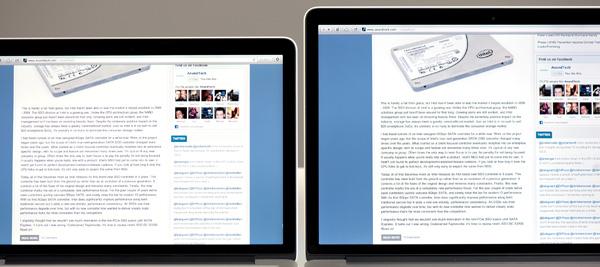
13-inch rMBP (left) vs. 15-inch rMBP (right)
By far the biggest issue with buying the 13-inch MacBook Pro with Retina Display is that you know, in about a year, it'll be updated with even better hardware. It's very clear to me that the 13-inch rMBP was built with Haswell in mind. Without enough room for a discrete GPU, a CPU with significantly faster processor graphics (~2x in the case of Haswell) will open up the 13 to even more customers. Haswell should boast improvements in idle power, however since it's still built on Intel's 22nm process (like Ivy Bridge) it's not abundantly clear to me how active power will be impacted. Looking at the thermal data for the 13-inch rMBP alone leaves me comfortable saying there's some room to introduce more power hungry silicon without making the system unusable.
It rarely hurts to wait as there's almost always something better around the corner. If you are in the market for a Mac notebook however, the 13-inch MacBook Pro with Retina Display is a great option. It's not perfect. UI frame rates need help and the system is expensive, but it's easily the best balance of portability and productivity in Apple's lineup today.