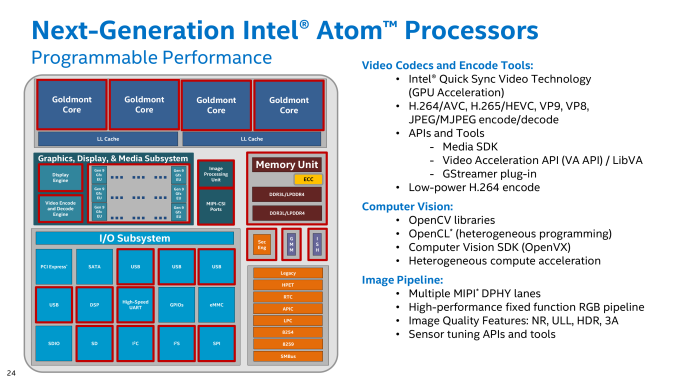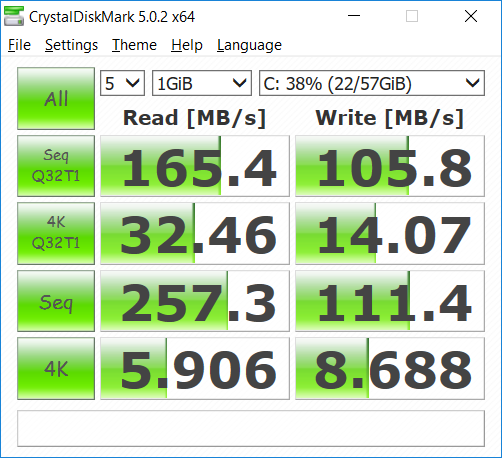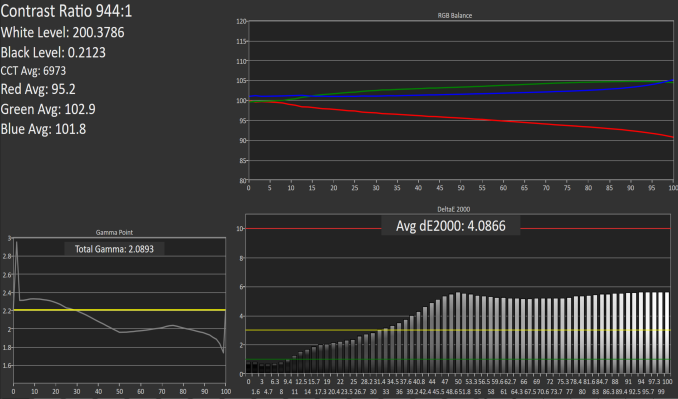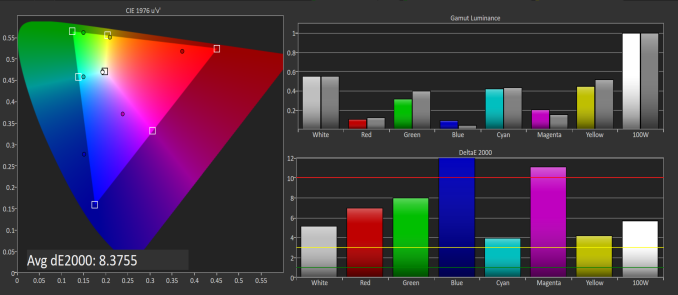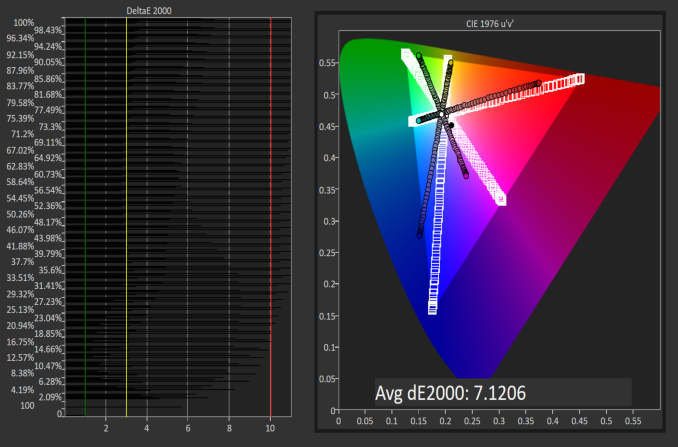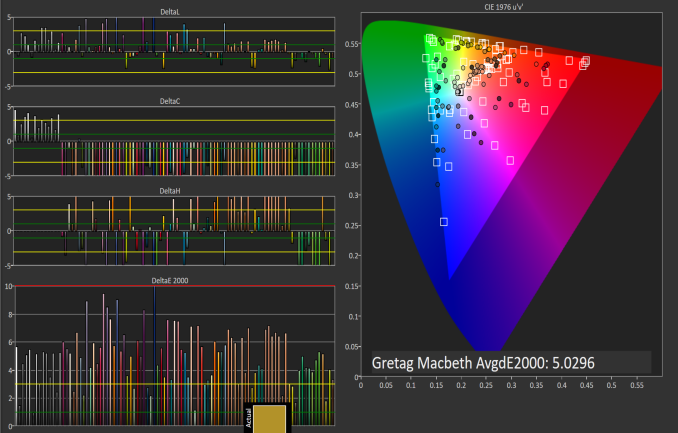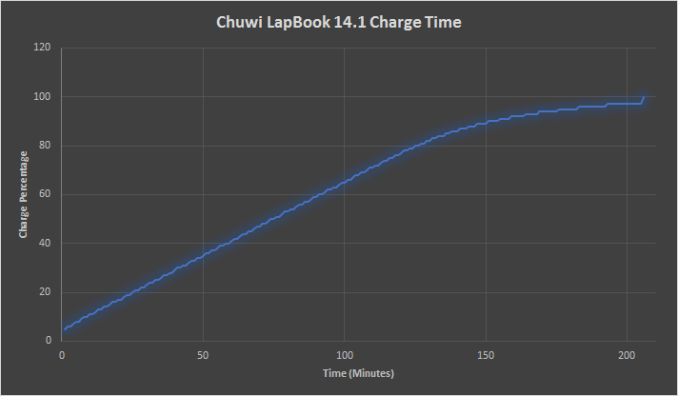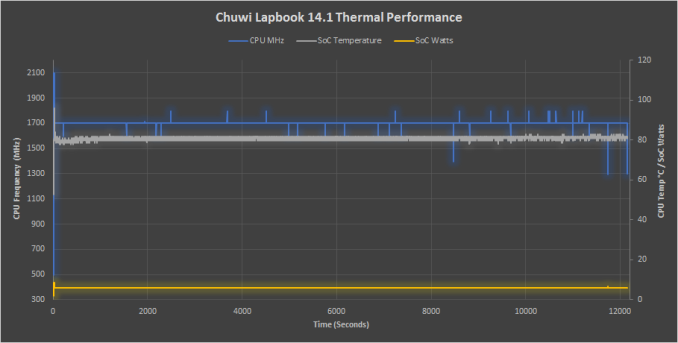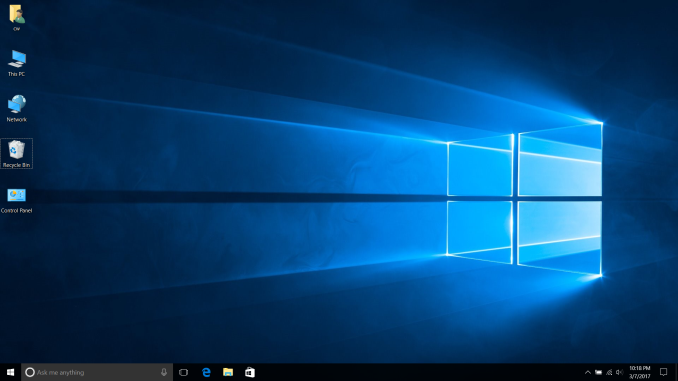Original Link: https://www.anandtech.com/show/11161/the-chuwi-lapbook-141-review-redefining-affordable
The Chuwi LapBook 14.1 Review: Redefining Affordable
by Brett Howse on March 10, 2017 8:00 AM EST
In this industry, it is all too easy to focus only on the high end of the PC market. Manufacturers want to show off their best side, and often provide samples of high-end, high-expense devices more than their other offerings. While these devices are certainly exciting, and can set the bar for how products should perform, there is definitely a gap compared to being able to review the other end of the market. A couple of years ago, HP launched the HP Stream 11, which at the time was a solid entry into a new price bracket, but it was, of course, a device with a lot more compromise than HP’s more expensive offerings. But, HP was not sampling the Stream 11 to very many people, as can be the case on devices like this, so I went ahead and purchased the Stream 11 for review.
When Chinese manufacturer Chuwi reached out with an opportunity to take a look at the Chuwi LapBook 14.1, it was a great chance to see how this market has evolved over the last several years, and to see how another manufacturer tackles the inescapable compromise of this end of the market. The Chuwi LapBook 14.1 offers a lot of computer for the money. The price has varied a bit over the last six weeks, but it has been as low as $249.99 USD, and is currently for sale for $264.99.
As its name would suggest, the Chuwi LapBook 14.1 is a 14.1-inch laptop, featuring an Intel Celeron N3450 CPU, which is the latest 14 nm Atom cores, codenamed Goldmont, and in this case, it’s a quad-core model which can hit 2.2 GHz in its 6-Watt TDP. We’ll dig into Goldmont more in a bit, but Goldmont in this configuration is known as Apollo Lake, and it features Intel HD Graphics 500 with 12 EUs up to 700 MHz. The LapBook also features 4 GB of RAM, and 64 GB of eMMC storage, as well as a MicroSD slot for expansion up to another 128 GB of storage.
Where the Chuwi LapBook stands out though is in the display. The LapBook features a 1920x1080 IPS panel, when most laptops in this price range feature 1366x768 TN displays. Most, but not all, with HP offering a Carrizo-L powered 14-inch notebook with IPS as well, so while Chuwi is not alone in this market, the IPS display is a huge step up over the TN competition. The LapBook also features 8 mm bezels, which is quite a bit thinner than most laptops, and especially laptops at the $250-$300 price range.
| Chuwi LapBook 14.1 | |
| CPU | Intel Celeron N3450 4C/4T 1.1-2.2 GHz 2MB L2 Cache 6W TDP |
| GPU | Intel HD Graphics 500 12 Execution Units (Gen 9) 200-700 MHz |
| Memory | 4 GB Dual-Channel |
| Display | 14.1" 1920x1080 IPS 60 Hz |
| Storage | 64 GB eMMC Expandable up to +128GB microSD |
| I/O | 1 x USB 3.0 Port 1 x USB 2.0 Port 1 x micro HDMI micro SD Card Slot 1 x Headset Jack |
| Dimensions | 330 x 227 x 9-20 mm 13 x 8.93 x 0.35-0.79 inches |
| Weight | 1.5 kg / 3.3 lbs |
| Battery | 45 Wh, 24W AC Adapter |
| Wireless | Intel Dual Band Wireless-AC 3165 1x1 with Bluetooth 4.2 |
| Price | $250-270 USD |
Chuwi has also gone with an 802.11ac wireless card from Intel, which is good to see. It’s a single channel only, but assuming you have an 802.11ac router, it will offer a lot more performance than an 802.11n model.
Overall, the Chuwi LapBook packs quite a bit in for just over $250, with 64 GB of storage, 4 GB of RAM, a FHD IPS display, and all in a 9-20mm thick package weighing in at a few pounds. It’s very portable, it has decent specifications, and the price is good, but specifications don’t make a computer, so let’s dig into it a bit more to see how it stacks up.
Chuwi is offering a $24 discount code on Amazon for AnandTech readers. Please enter the code TIUGTN5W at checkout
Design
One area where Chuwi has done very well, especially for this price point, is the design of the LapBook 14.1. The entire laptop is unsurprisingly made from plastic, but the plastic has a nice textured feel to it, making it very easy to hold, and it never feels like it’s going to slip out of your hands. The white color is a nice change from the traditionally black or gray PC market as well.
Since this is an Atom core, the laptop doesn’t need a fan, which of course makes the device silent, and, at least on the review sample, there isn’t any coil whine perking up over the lack of fan noise. The bottom features four nice large rubber feet, making the laptop stay planted on a desk or table, and while it may seem silly to mention this, there are still laptops that don’t get this right.
Opening the laptop up, the thin bezels on the display really stand out, and allow the LapBook 14.1 to feel smaller than most 14-inch notebooks. The thin design, starting at 9 mm at the front and tapering to 20 mm at the back, make it very easy to stick in a bag and carry with you. It’s not the lightest design around, but the overall construction is solid enough that there isn’t any creaking when holding the laptop on a corner. Considering the price, the construction is solid.
The keyboard is also surprisingly good. It’s nice to see a black keyboard on this laptop, since it gives great contrast to the white system, and makes the keys easier to see. Hopefully no one is shocked that this laptop does not offer any sort of keyboard backlighting, which is unfortunate, but to hit these kinds of price points, it has to be expected. Key travel is also quite good, and the keyboard feels quite solid, with a much better key feel than I would have expected at this price, and at this thin of a laptop. Chuwi hasn’t stuck with a normal keyboard layout though, and they’ve made the same mistake as some other manufacturers in placing the power button as one of the keys. Having the power button where Delete should be is never a good idea, and can easily cause you to shut off the computer when trying to edit something. It also starts a chain reaction on key placement, because Delete must be somewhere, and in this case, it is above the enter key, forcing the \ key beside the space bar. Although you could likely get used to this, if you ever switch between machines, having keys in odd locations is likely going to cause you frustration, and it would be best if Chuwi would move power off the keyboard.
The trackpad is another story though. It’s not a very good trackpad, and the customization for it is very limited with the included drivers. The default scroll direction is reversed from normal, with no way to change it, and you can’t disable the trackpad with a keyboard shortcut either. For simple operations, it’s acceptable, but if Chuwi wanted to focus its energy somewhere to make the experience better, this would be an easy place to start. The notebook would be better used with a mouse, if possible.
There’s not a lot of expansion, with just a single USB-A 2.0 port on the right, and a single USB-A 3.0 port on the left, along with mini HDMI and micro SD, and a headset jack. The power is supplied via a barrel connector, which doesn’t look very robust. It would have been nice to see USB-C power, although that may not be possible at this price point. My experience with thin barrel connectors is not great though, since they can get bent, or snapped off, and finding a replacement is not always simple since they are not always the same size. It’s also worth mentioning that the USB ports are upside down as well, which is not a huge deal, but it’s a bit weird when trying to plug something in.
Overall, Chuwi has done a decent job on the LapBook 14.1. The design is solid, with a pleasant look and feel, and while it can’t compete with all-metal notebooks, it’s really not meant to. The plastic feels decent, and the matte texture really helps.
Powering the Chuwi LapBook 14.1: Intel Apollo Lake
Intel’s Atom processor is their low-cost offering, with a smaller die size than Intel’s Core series, allowing them to sell them for less money, but keep their margins up. Atom has had a bit of a roller coaster of a ride over the last several years. When it launched in 2008, it was an in-order design, offering low power, but also low performance. It was originally on the 5-year cadence that Intel was still doing with their main CPUs as well, which really made the original Atom long in the tooth, despite several process changes along the way.
Eventually Intel saw the threat of ARM processors, and tried to speed up the cadence of Atom so that it could be used in thin and light tablets, as well as smartphones. We saw some brief success with Atom, partially due to a strategy of contra-revenue, and partially because Windows RT was a failure, but with Intel never gaining a foothold in smartphones and basically only available in Windows tablets, Intel made the decision to cancel the Broxton tablet platform completely. This was a bit of a shock, and I’m sure it caught a lot of their partners a bit flat footed, since they had devices being sold with Cherry Trail that would never get an update.
But this didn’t impact the low-end PC market, because Intel was moving forward with their PC platform, which they dubbed Apollo Lake. The new 14 nm successor to Airmont, named Goldmont, was going to live on, albeit in less devices. Much of the confusion about the death of Atom has to do with just how many products it was in.
| Comparison of Intel's Atom SoC Platforms | |||||||
| Node | Release Year | Smartphone | Tablet | Netbook Notebook |
|||
| Saltwell | 32 nm | 2011 | Medfield Clover Trail+ |
Clover Trail | Cedar Trail | ||
| Silvermont | 22 nm | 2013 | Merrifield Moorefield |
Bay Trail-T | Bay Trail-M/D | ||
| Airmont | 14 nm | 2015 | 'Riverton' | Cherry Trail-T | Braswell | ||
| Goldmont | 14 nm | 2016 | Broxton (cancelled) |
Willow Trail (cancelled) |
Apollo Lake | ||
So, the low-end PC market was still going to go ahead, with Intel focusing on its strengths, despite the decrease in the PC market, rather than push a new Atom against the latest ARM products in tablets and phones. While this retrenching by Intel likely seemed like a good idea for them at the time, Microsoft’s announcement that Windows 10 will support ARM processors with x86 support, surely did not make them happy. Intel is likely to get the ARM competition against Atom they never wanted, but we’ll have to wait and see how the Qualcomm Snapdragon 835 compares later this year.
That brings up back to the present, which is the Chuwi Lapbook 14.1, which run on the Intel Celeron N3450, and despite the name Celeron, this is most certainly an Apollo Lake platform featuring the Intel Atom Goldmont core. Apollo Lake was first publicly announced at IDF in 2016, and it offers some nice advancements over the Braswell PC platform it replaces. The main change should help performance, with Goldmont cores replacing Airmont cores, but also with Gen 9 graphics replacing Gen 8 in Braswell.
| Apollo Lake Mobile Lineup | ||||
| Pentium N4200 | Celeron N3450 | Celeron N3350 | Pentium N3700 (Braswell) | |
| Cores | 4 | 4 | 2 | 4 |
| Threads | 4 | 4 | 2 | 4 |
| Base CPU Freq. | 1.1 GHz | 1.1 GHz | 1.1 GHz | 1.6 GHz |
| Turbo CPU Freq. | 2.5 GHz | 2.2 GHz | 2.4 GHz | 2.4 GHz |
| CPU Architecture | Goldmont | Goldmont | Goldmont | Airmont |
| iGPU | HD 505 (Gen 9) | HD 500 (Gen 9) | HD 500 (Gen 9) | HD 405 (Gen 8) |
| EUs | 18 | 12 | 12 | 16 |
| Turbo iGPU Freq. | 750 MHz | 700 MHz | 650 MHz | 700 MHz |
| TDP | 6W | 6W | 6W | 6W |
| Max Memory | 8GB | 8GB | 8GB | 8GB |
| PCIe 2.0 Lanes | 6 | 6 | 6 | 4 |
| Modern Standby (S0ix) | Yes | Yes | Yes | No |
| Price | $161 | $107 | $107 | $161 |
Much of the changes with Goldmont were about improving the out-of-order execution compared to Silvermont, with a wider decoder, better branch prediction, and a larger out-of-order execution window. Goldmont can perform one load and one store per cycle, and it can execute up to three simple integer ALU operations per cycle. There’s new instruction support for hashing with SHA1 and SHA256, and there’s new support for the RDSEED instruction. The graphics are also improved, with Gen 9 offering better performance than Gen 8, as well as features like Quick Sync for H.265, and low-power H.264 encode.
Overall, Intel’s previous marketing materials have outlined what kind of performance gains to expect:
| Apollo Lake Mobile Performance: Pentium N4200 vs. Pentium N3710 | |
| CPU Performance | +30% |
| GPU Performance | +45% |
With a lower bill of materials, higher performance, and lower power consumption, Apollo Lake is certainly a nice step forward. It remains to be seen just how competitive it will be, and Atom is still a significant step down in performance from Core, even at similar TDP numbers. It remains to be seen if Apollo Lake will be competitive with ARM offerings, and we should have a nice ability to test that later this year.
System Performance
With the preamble out of the way, let’s dig into just how this new Apollo Lake platform does perform. The Chuwi LapBook 14.1 features the Intel Celeron N3450, which is a quad-core CPU, which runs between 1.1 GHz and 2.2 GHz. There is no Hyperthreading available. There is 4 GB of memory, and Intel HD graphics 500, which is Gen 9 graphics with 12 execution units. The GPU runs between 200 MHz and 700 Mhz. With a 6 W TDP, and 4 W SDP, there is no fan required.
To measure performance, the LapBook was run through our typical set of tests, and for comparison several other devices were selected to get a good representation of where the LapBook fits in. The HP Stream 11 is the Celeron N2840, which is a dual-core Bay Trail-M offering, and when it was tested it was $199. The 2017 model is still a dual-core, but Braswell based with the N3050, so the LapBook should have a big advantage with twice as many cores.
We don’t get a lot of less expensive devices, so we’ll also see the ASUS UX305, which features a Broadwell based Core M 5Y10, and Lenovo Yoga 3 Pro with Core M 5Y71, for comparison to a slightly older 4.5-Watt Core M part. Also, the Microsoft Surface 3 features the fastest Cherry Trail Atom x7 available at that time, which is a quad-core Airmont part, but with a 2-Watt SDP. The Razer Blade Stealth is a thin and light 15-Watt Core product, and although it’s quite a bit more expensive, it’s a good comparison for a modern Ultrabook performance versus the latest Atom. Finally, I’ve selected the Acer Aspire S3, which is an older Core i7-2637M processor, to see how the latest Atom fares against older Core, and the Acer Aspire S7 with Haswell Core i7-4500U. Clearly, the HP Stream 11 will be the most relevant comparison, but since we get so few of these low-end devices in, it will be good to see where they fit, especially if you are thinking of replacing an older notebook. We don’t have full results for some of the older devices, since testing methodology changes over the years, but if you’d like to compare the Chuwi LapBook 14.1 against any other device we’ve tested, please check out our online Bench.
PCMark
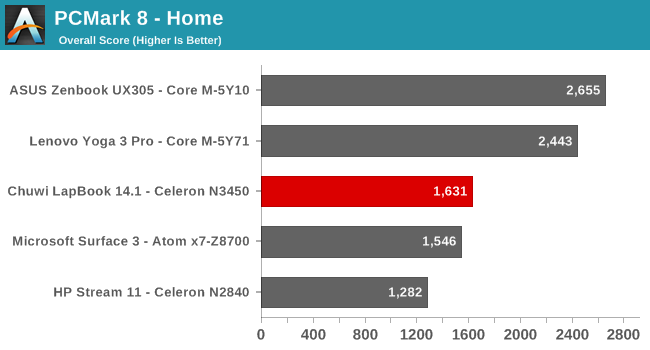
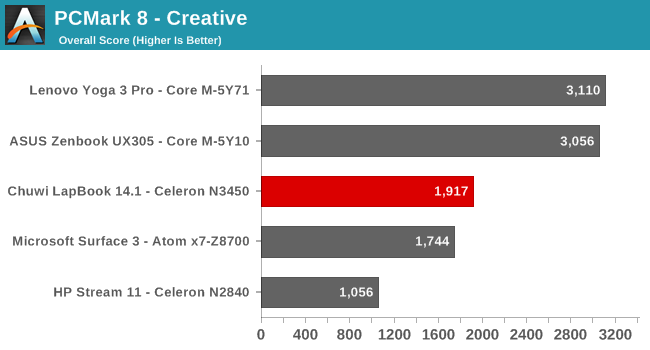
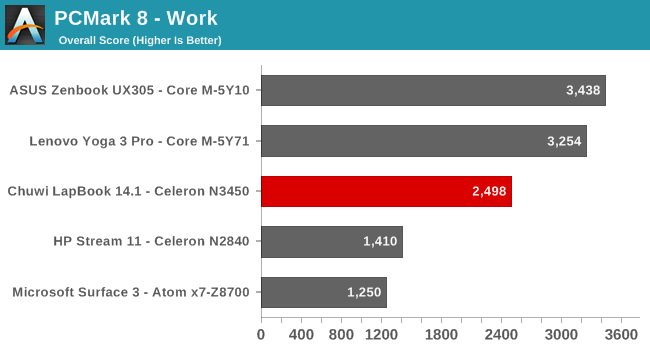
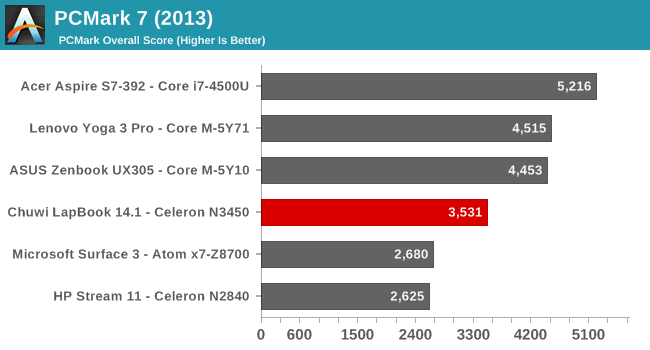
PCMark is an all-in-one benchmark, which tests all aspects of a system, including CPU, GPU, and storage. It tries to use real-world tests, which will stress burst performance by the processor, as well as some more demanding longer duration tests. The new Goldmont cores, paired with Gen 9 graphics, have certainly moved the bar forward for Atom. The performance is quite a bit better than the HP Stream, although that is just a dual core device, but it’s also well ahead of the Microsoft Surface 3, which has a quad-core Cherry Trail X7-Z8700, but with a 2-Watt SDP compared to the 4-Watt SDP in the Apollo Lake. But even if you compare it to the Lenovo Yoga 3 Pro, with Core M-5Y71, the Chuwi offers about 70% of the performance of this in PCMark 8. Granted the Yoga 3 Pro was not the most performant Core M system, but still, it’s a decent result, when you consider the Chuwi costs about 25% of that device.
Cinebench
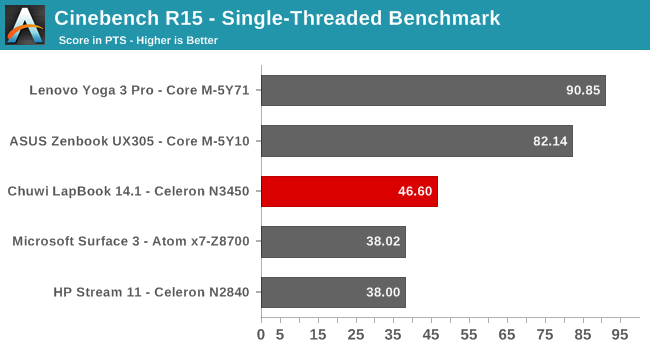
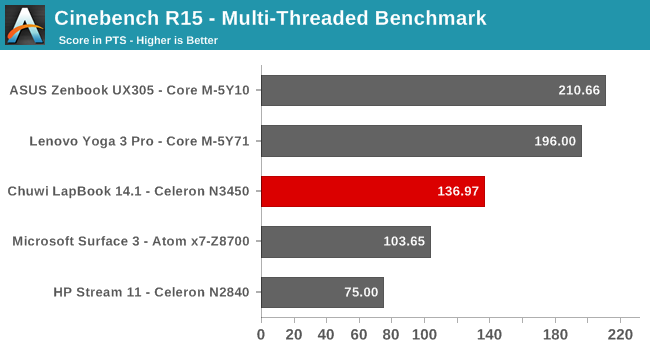
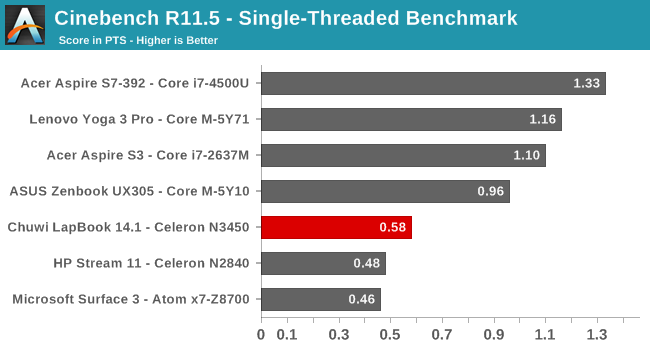
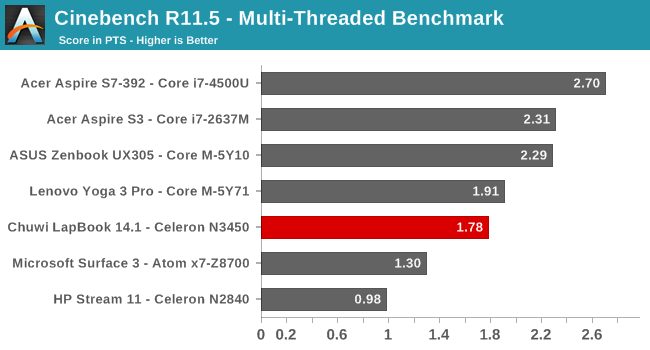
Cinebench is a pure CPU test, with higher performance cores, and multiple cores, giving much more performance. Here we can see the jump in single-threaded performance from the HP Stream 11 with it’s Bay Trail-M Silvermont cores, and the Chuwi LapBook with it’s Goldmont cores. Of course, the jump is even higher on the multi-threaded tests, since the Chuwi has a quad-core CPU rather than the dual-core in the HP Stream 11. It’s tougher to get a proper picture compared to the Airmont powered Surface 3, since that tablet SoC has half the scenario design power, but, the performance over the X7-Z8700 is significant. Once again, the Core M powered devices walk away from Atom here, as do the older higher TDP Core i7 in the two Acer models.
x264
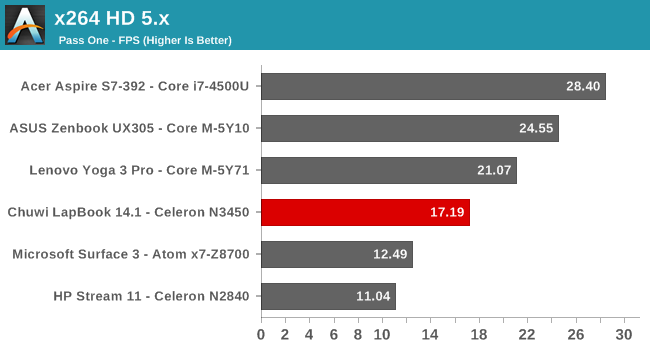
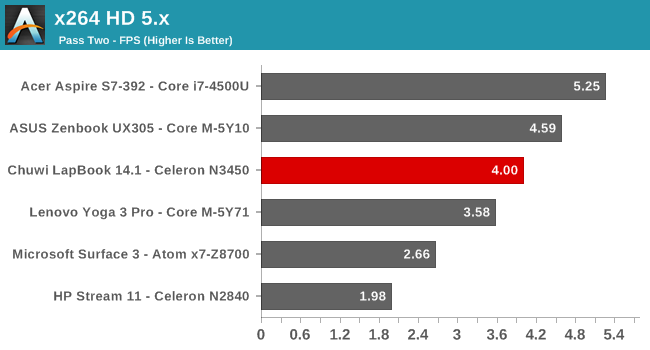
Much like Cinebench, x264 encodes a movie using the CPU, so this is a pure CPU test. The results are also much the same as Cinebench, but it’s interesting to note the Chuwi LapBook has passed the Core M powered Lenovo Yoga 3 Pro on pass two. The Yoga 3 Pro had some serious thermal issues, and Lenovo chose to limit the CPU temperature despite having a fan in the device, but it’s still impressive to see a Goldmont CPU perform better than a Broadwell CPU. Here the Chuwi LapBook scores 87% of the ASUS UX305, which was a solid performing Core M machine, despite it having the slowest Core M available in the Broadwell era.
Web Results
Testing the web performance is important because it’s arguably the most-used application on any PC. It’s worth pointing out again that all of our web performance testing prior to Windows 10 was done on Google Chrome, and the browser can have a more significant impact on the overall score than the CPU. When Microsoft Edge came along, offering performance that equalled or passed Chrome, we made the switch back to the stock browser. The exception here is the Acer Aspire S7-392, which was tested with Internet Explorer. Take these scores with that knowledge.
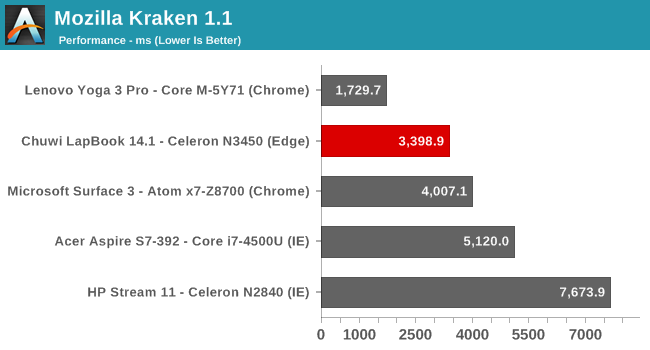
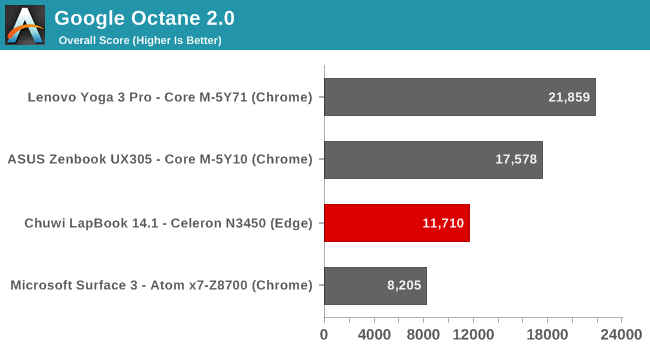
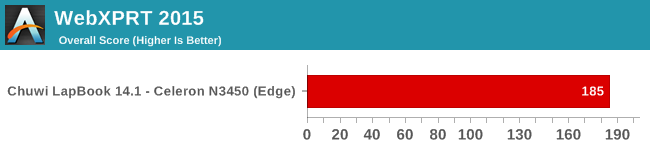
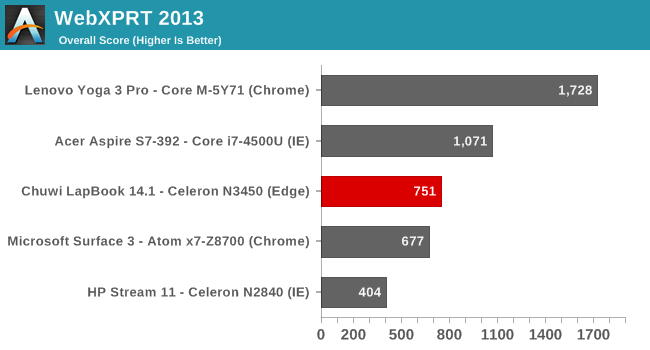
In all the tests, the Chuwi outperforms the Microsoft Surface 3’s Atom CPU, and is much quicker than the HP Stream 11, even with the browser differences. It can’t compete here with Core M, especially the Yoga 3 Pro which has the highest boost frequency, but compared to older Atom devices, it’s a nice step forward.
CPU Conclusion
It remains to be seen what will happen to Atom going forward, but for now, we can take a look at the latest Intel Apollo Lake platform with a quad-core Goldmont CPU. The step forward with Goldmont is significant, which bodes well for the platform, but it’s difficult to say if this will be enough with increased competition coming in the near future. Day to day use of the Chuwi LapBook was typical of any Atom powered device, in that it feels a bit slower than I’m used to, but the experience is not terrible. The fact that it provides about 70% of the performance in PCMark 8, compared to the Yoga 3 Pro, is quite remarkable, for a device that costs less than 25%. This would be difficult to use as a main computer for anyone, but if you need a portable computer on the cheap, the performance is not too bad.
GPU Performance
The other upgrade in Apollo Lake was the move to Intel’s Gen 9 graphics. For a full breakdown of what this offers, check out Ian’s Skylake analysis. The main takeaways though are better media capabilities, and better performance.
The Chuwi LapBook 14.1 offers the Intel HD Graphics 500, with 12 Execution Units (EUs) on its implementation, with a boost frequency up to 700 MHz. This is likely close to the performance of something like a Pentium 4405Y, which is a Skylake 6-Watt processor, with the same 12 EUs, but with the Skylake part offering 100 MHz higher boost. Compared to even a Y series Intel Core though, the Atom only offers half of the EUs of the Intel HD Graphics 515, so we can’t get our hopes too high.
Compared to the other Atom devices we’ve tested in the last couple of years, the Microsoft Surface 3 has 16 Gen 8 EUs, but only up to 600 MHz and in a 2-Watt SDP. The HP Stream 11 has only 4 EUs in it’s much older Bay Trail-M platform, with a boost up to 792 MHz.
3DMark
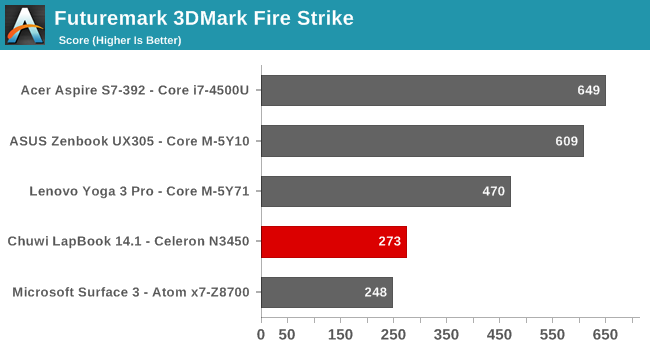
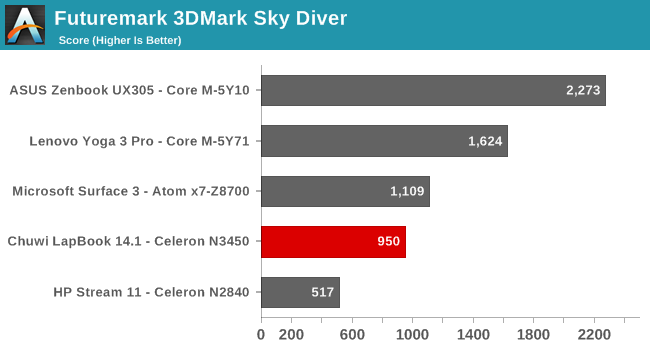
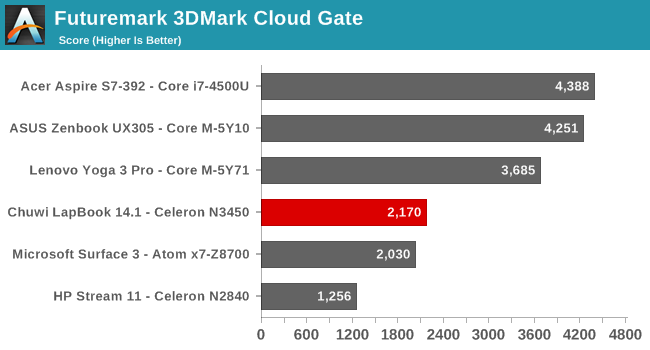
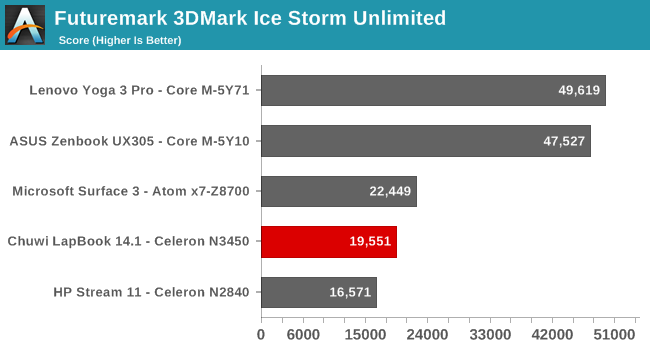
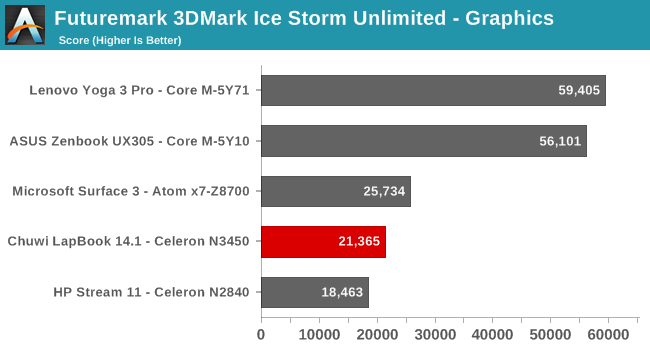
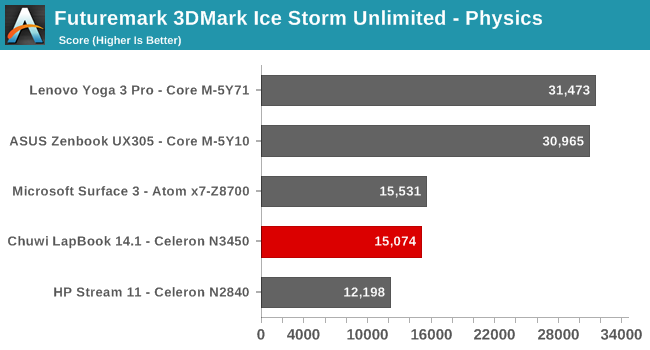
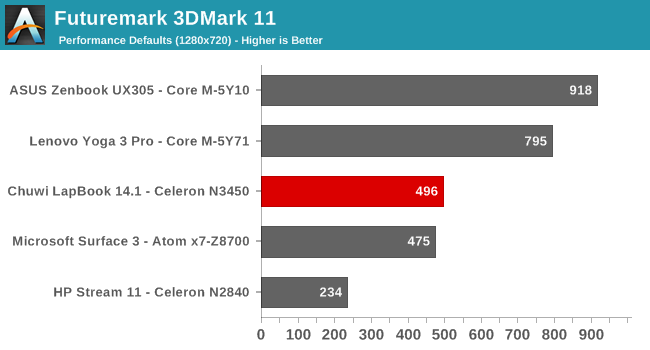
Futuremark’s 3DMark is a synthetic graphics benchmark, but it does offer several tests with increasing complexity. Fire Strike is for devices with dGPUs, Sky Diver is slightly less demanding, followed by Cloud Gate for lower cost devices, and Ice Storm Unlimited which is for smartphones and tablets. It’s interesting to see how the Celeron N3450 stacks up here, with it trading blows with the Microsoft Surface 3. Despite half the SDP available, the Surface 3 does have 16 EUs versus just 12 EUs in the Celeron, and the wider graphics pipeline lets it beat the newer Gen 9 graphics in both the Sky Diver test, and Ice Storm Unlimited. It’s even more interesting that the Atom x7-Z8700 outperforms the Celeron N3450 in the Ice Storm Unlimited Physics test, which is a CPU test. Intel has a bit of work to do here.
GFXBench
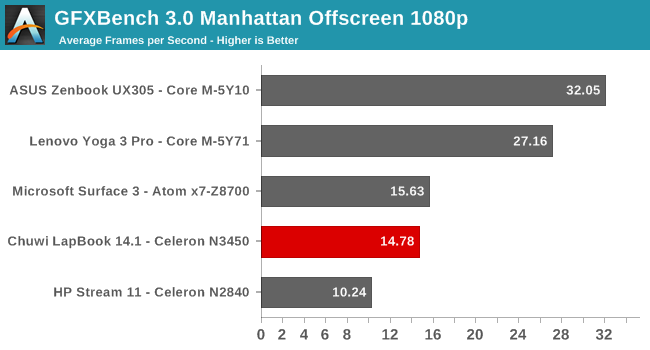
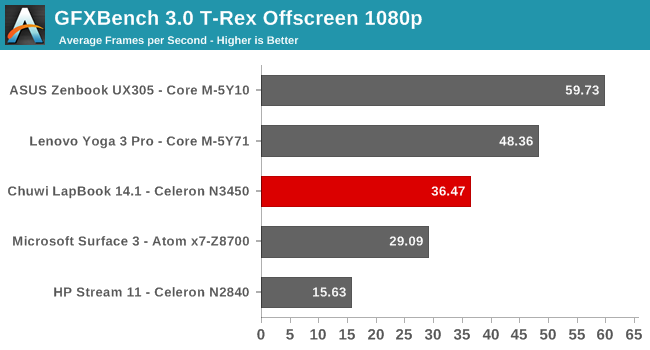
Kishonti’s GFXBench is another synthetic test, with several different tests available. It’s been updated to version 4, and it now includes several tests which were not part of our testing suite a few years ago, but they have kept their older tests as well. Once again, the Surface 3 outperforms the Chuwi in the Manhattan test, which is the more complicated of the two. T-Rex is a win for the Gen 9 graphics though. It’s a big step up from the 4 EU HP Stream 11 on both tests though.
Dota 2
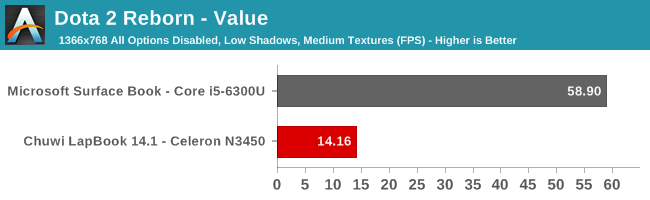
We’ve been using Valve’s Dota 2 as a real-world benchmark for lower end systems for a while now, but unfortunately for us (but less so for Valve’s customers) Valve updated the game to a new engine, which means our old results are no longer comparable to the new tests. As such, none of the devices compared with the Chuwi. Instead I’ve added the Microsoft Surface Book with Core i5-6300U to compare it against a 15-Watt Skylake CPU’s integrated GPU. The results speak for themselves. Despite this test being run on our lowest settings, the Celeron N3450 ends up about 25% the speed of a Skylake 24 EU GPU on this test, and is unplayable.
GPU Conclusion
Intel has steadily been increasing its GPU performance, as well as dedicating more die space to the GPU. With the Celeron N3450, 12 EUs and 700 MHz is not enough for anything but the most basic graphics task. Dota 2, which can be played at 60 frames per second on an Ultrabook with integrated GPU, only ends up getting 14 frames per second. Interestingly, the Cherry Trail based Surface 3 outperforms the latest Gen 9 graphics as well in several tests, thanks to its 16 EUs compared to just 12 on the Apollo Lake SoC. The wider and slower Cherry Trail offers a bit more oomph in several scenarios, despite its older graphics core, with a slower clock speed, and half the scenario design power. Intel does offer up to 18 EUs on the Pentium N4200 Apollo Lake, but the rest of the Apollo Lake lineup is shackled with only 12 EUs. No one would expect the Chuwi LapBook 14.1 to be a gaming system, but unlike the CPU, the GPU is a long way from a good experience.
Storage Performance
Chuwi offers just a single model in the LapBook 14.1 series, and that is a 64 GB model. Compared to the HP Stream 11, which is still sold as a 32 GB model, this is a big jump. Even with the changes to Windows 10 to improve the usability of low storage devices, 32 GB is going to end up being something you will need to manage, whereas 64 GB gives a lot more breathing space. It is expandable by microSD card as well, up to another 128 GB, which should be enough storage for anyone shopping for something in this price range.
Of course, being that this is a low-cost notebook, the storage is not a Solid-State design, but is instead eMMC. As with all flash memory though, more storage can help with parallelism, and therefore performance, so let’s see how the Chuwi LapBook looks.
Read speeds of 165 MB/s and write speeds of 105.8 MB/s are a long way from any modern SSD, but it’s certainly respectable. The small 4K file sizes are quite a bit slower, and disk performance is not the strong suit of this notebook, but it does fall into the norms for any eMMC based device. In day to day use, the storage speed is noticeable, but unless you are doing large file work, which is not really something that is suitable for this kind of machine, it’s fine. Boot speeds and program launch speeds are very reasonable, with Windows 10 booting from the Chuwi logo to the Windows 10 desktop in about 18 seconds. Really the main thing is that Chuwi has outfitted the notebook with 64 GB of storage, making it a lot easier to live with than a 32 GB model would have been.
Display Analysis
Although Chuwi is not the only manufacturer to offer an IPS display in a laptop at this price point, it’s one of only a few. Almost every low-end laptop comes with a TN panel, and for those who have already forgotten the past, TN displays offer terrible viewing angles, generally poor color reproduction, and contrast shifts that can make them a struggle to even use. Chuwi, by choosing the more expensive IPS panel, has instantly made the LapBook 14.1 a much more enjoyable device to use. All other aspects aside, nothing is used more than the display, so improving the display helps in every single situation.
The LapBook 14.1 has a matte coating on the display, which helps with glare even if it does create subpixel distortion, but matte works well on a notebook like this, especially since they wouldn’t be able to afford the best anti-glare coatings on a device at this price point.
In addition to the IPS panel, Chuwi has also gone with a 1920x1080 resolution display, when the vast majority of notebooks in this market ship with just 1366x768 displays. The improved clarity, as well as increase on-screen real estate, is very welcome, especially on a 14-inch notebook where lower resolutions can be very painful.
But, as usual, there’s more to a display than just the panel type and resolution. The Chuwi LapBook 14.1 was run through our display testing as well, with the newer more stringent testing for 2017, which includes 4-bit steps on both grayscale and saturation to more accurately portray what the panel is doing. We use SpectraCal’s CalMAN Business software with a custom workflow, along with the X-Rite i1DisplayPro Colorimeter for brightness and contrast readings, and the X-Rite i1Pro2 Spectrophotometer for the remainder of the tests.
Brightness and Contrast
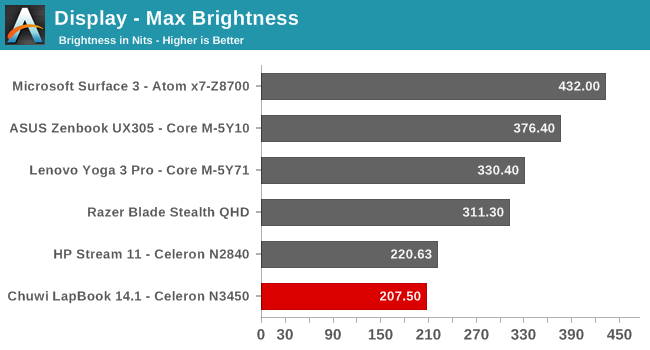
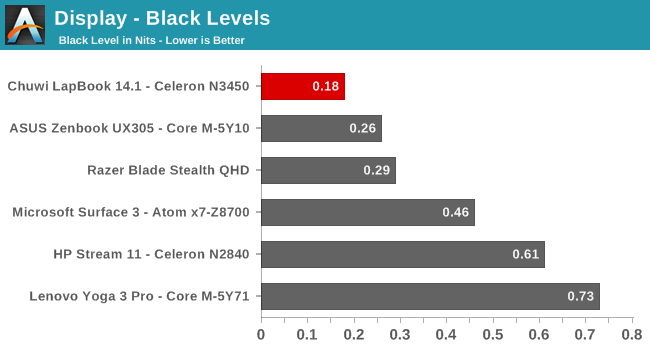
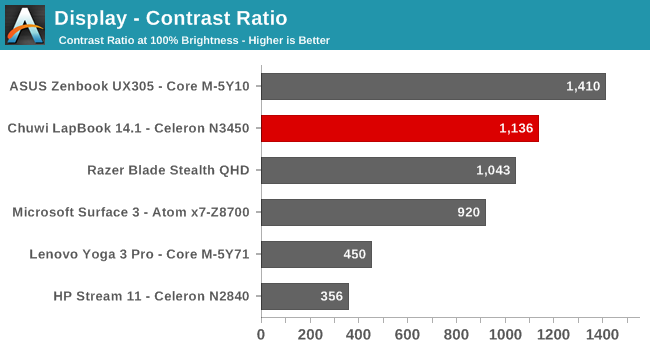
Our first test is to check the brightness, and to test the static contrast ratio at maximum brightness. Here, the Chuwi does relatively well on contrast, with just over 1100:1, thanks to good black levels, but the overall brightness of the panel is much lower than a typical notebook. To save costs, Chuwi must have gone with a less expensive backlight. 207 nits is fine for indoors, but even with the matte coating, it would be less than ideal if used outside. For those that are curious, the minimum brightness is a mere 3.72 nits, which is very dim, and would make it well suited to use in a very dark environment. In addition, the brightness adjustment was fairly granular, unlike the HP Stream which only moves in large steps.
Grayscale
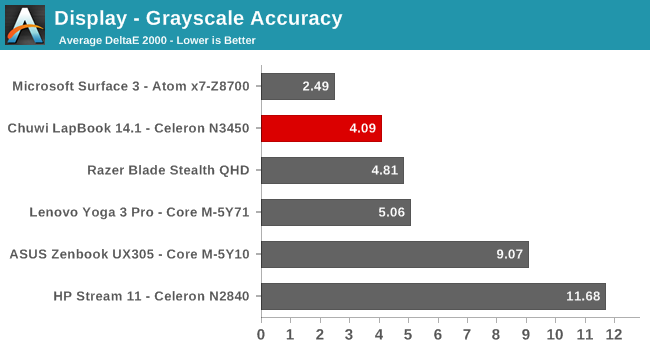
The grayscale results are also less than spectacular, with an overall dE2000 of just over 4, but with error levels approaching 6 for anything around 50% white and up. The gamma curve is also far from the ideal 2.2 value, and the amount of red drops significantly by the time you hit 100% white. Still, it’s a decent result for a sub-$300 laptop, and a good margin better than the TN panel in the HP Stream which has an average error level coming close to 12. The white point is also much closer to the ideal 6504K, without the noticeable blue shift in many devices. Although it could be better, it’s a perfectly fine start for this class of machine.
Gamut Accuracy
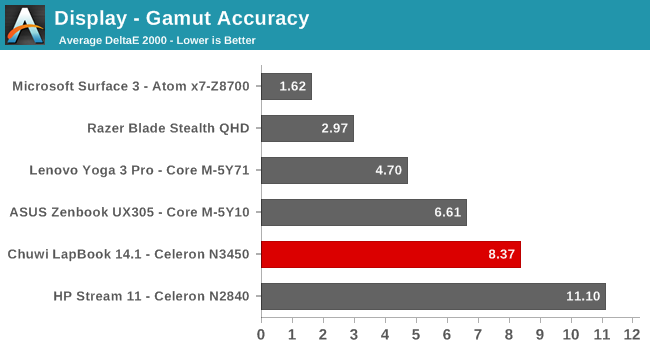
We don’t normally bother with the gamut accuracy, since the same points are tested in the Saturation tests, but it’s easier to point out here where the issues are with this panel. As you can see in the image, blue, and red, are both well short of the 100% sRGB gamut targeted, which also pulls magenta well short too. With these results, the panel only hits about 60% of the sRGB gamut, which is obviously not ideal. The main reason for this would be the same reason as the low brightness, which is an inexpensive backlight, which can’t recreate the entire sRGB space. When you try to hit a price point of less than $300 for a laptop, there are going to be compromises, and here is one. But if I had to choose between 100% sRGB with a TN panel, or 61% with an IPS panel, I’d choose the same as Chuwi did every single time.
Saturation
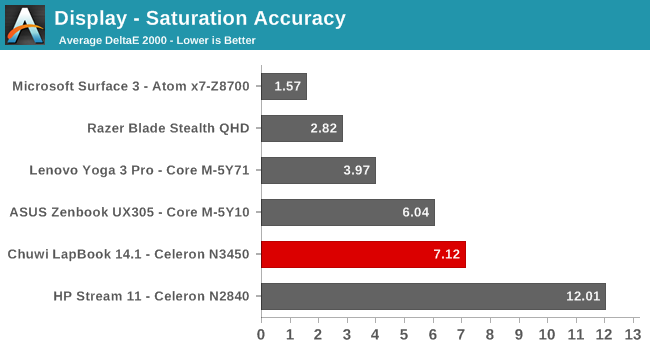
Since we already know the display can’t hit the entire sRGB color space, it’s not a big surprise to see the saturation test having a poor result, and the lack of blue and red is easily seen here as well. In addition, what colors are available are also shifted off the correct points, so the overall result is a poor 7.12. Still, this is only slightly behind the ASUS UX305, which retailed for $699, and it is a far bit better than the HP Stream 11’s TN display and its terrible accuracy.
Gretag Macbeth
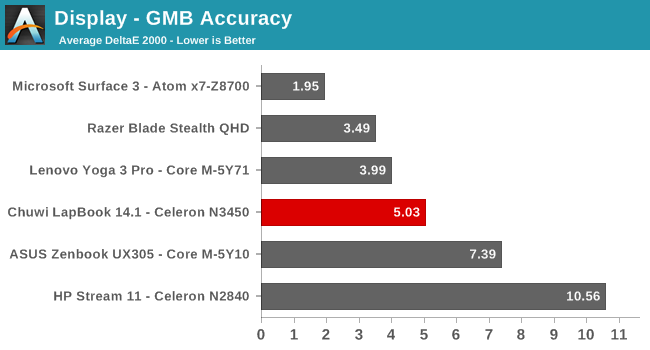
The Gretag Macbeth test is the most comprehensive, targeting many more colors, including the important flesh tones. Here we see a bit of a reversal, and the Chuwi LapBook ends up with a pretty solid result of 5.03. It’s still well over the maximum result of 3 where errors are noticeable, but you can see, that despite it being the second cheapest device in the graph, it’s far from the worst result. Looking at the comparative color comparison for the Gretag Macbeth tests gives a more visual indication of the shortcomings of the display. There is definitely a shift off white (thanks to the lack of reds) and the color saturation is well short of what is being requested of the display.
Display Conclusion
Going into this, it would have been unfair to expect a perfectly calibrated, 100% sRGB device, when Chuwi is competing against devices with much worse displays. The lack of saturation and grayscale errors are not ideal, and they could be corrected, but this would incur a cost which would certainly bump the price of the LapBook up. Compared to the Microsoft Surface 3, the display really can’t compete, but that tablet cost almost double what the LapBook does, when the Surface 3 was available.
It’s commendable to see a manufacturer throw a wrench into things. No longer should we expect to see low quality, hard to use, TN displays, even if the notebook is inexpensive. Chuwi has pulled off a very great display for the price, with an IPS panel, high resolution, and reasonable color accuracy.
Battery Life
With a 6-Watt Celeron branded processor, featuring the latest generation Atom CPU core, and a 45-Wh battery, the Chuwi Lapbook 14.1 has the capability of offering some great battery life, but the devil is always in the details, and there’s more to battery life than just the CPU. Let’s take a look.
2013 Light Web Browsing
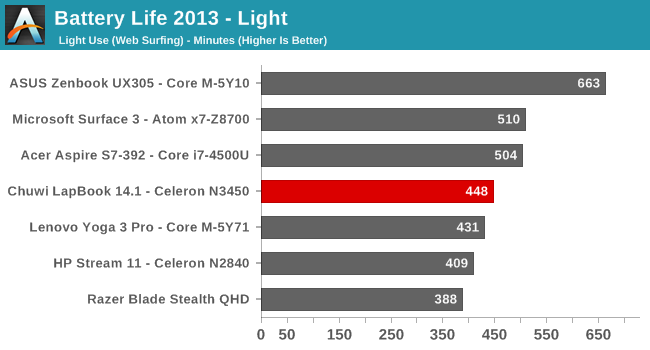
All our battery life testing is done at 200 nits, which on the Chuwi means the display is almost at 100% brightness. This is certainly a contributing factor to dragging down the battery life somewhat. I was expecting over ten hours on this test, and the Chuwi fell well short of that. It’s a respectable 7.5 hours, but for an Atom powered laptop with a decent size battery, it really should have done more.
2016 Web Browsing
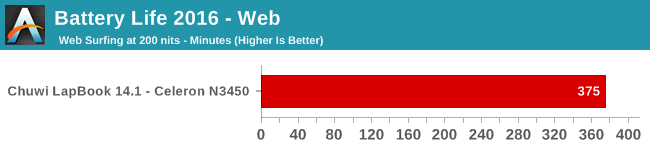
The newer battery life test is much more demanding of the CPU, and it really shows. The extra workload drops the battery life down to 6.25 hours, and it’s really a long way from where this laptop should be. When a laptop manufacturer really strives for battery life, every component needs to be looked at and evaluated, and at this price point, that’s likely not a realistic scenario. It’s still a decent result, but it should be higher.
Normalized
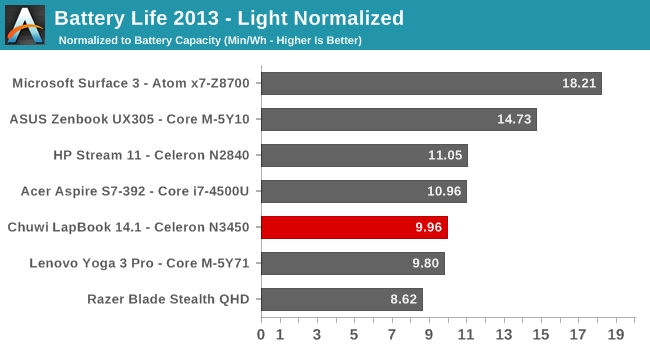
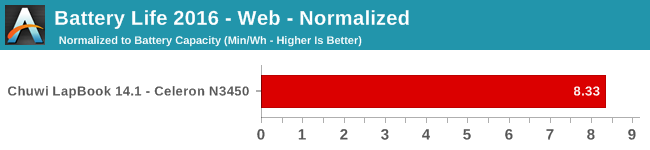
By removing the battery size from the equation, we can see just how efficient the overall platform is. Here you can really see how much the Chuwi is lacking compared to more premium devices. The now discontinued Microsoft Surface 3, with quad-core previous generation Atom, is basically double the efficiency of the Chuwi, and most recent Ultrabooks are well over it as well. Some work here by Chuwi could go a long way on the end user experience with their product.
Movie Playback
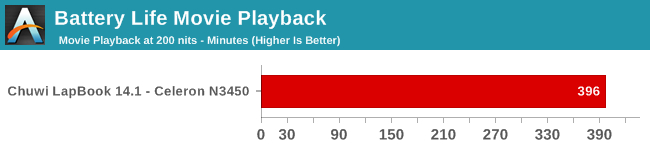
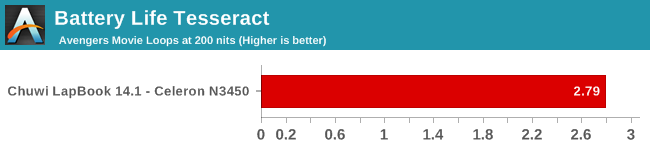
The movie playback test splits the difference between the web browsing tests, and our Tesseract score lets you know you can almost watch The Avengers three times before having the machine turn off. This isn't as good as hoped.
Charge Time
The laptop ships with a 24-Watt AC Adapter, which is 100V-240V. The review unit shipped with the wrong cable, but since it’s a standard PC cable, it wasn’t difficult to dig up the proper North American plug, which is no issue because the adapter itself handles both voltages.
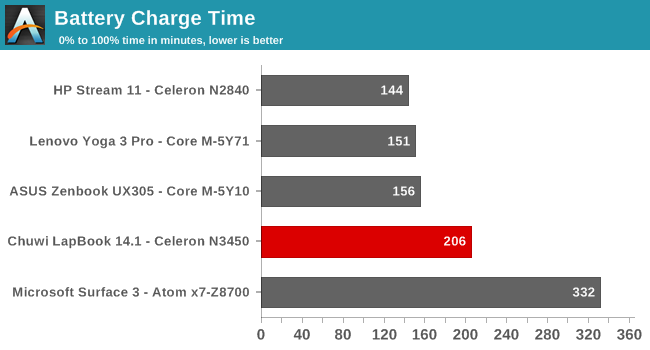
The charging capabilities of the Chuwi are about the opposite of the battery life. With just 24 Watts, it takes about 3.25 hours to charge from 5% to 100%, which is quite a long time for a 45 Wh battery. So, the result is the battery life is less than expected, and the charging time is longer than expected. That’s not exactly a great combination, but when you want to hit a price point, sometimes things have to be sacrificed.
Wireless
Chuwi has surprised me yet again. Instead of using a bargain basement wireless NIC, they have gone with the dependable Intel Wireless-AC 3165 solution. This isn’t the latest and greatest Intel wireless NIC, but it is at least an 802.11ac model which includes built-in Bluetooth. The big change over this and the Intel Wireless-AC 7265, which was also a “Stone Peak” NIC, is that the 3265 is 1x1 only, meaning it has a peak connection speed of 433 Mbps, compared to the 867 MHz of the faster 2x2 solution. There is a newer version of this card, the 3168, which would likely lower power consumption, but with the fact that a 1x1 wireless solution was almost guaranteed, the 3265 is a good choice.
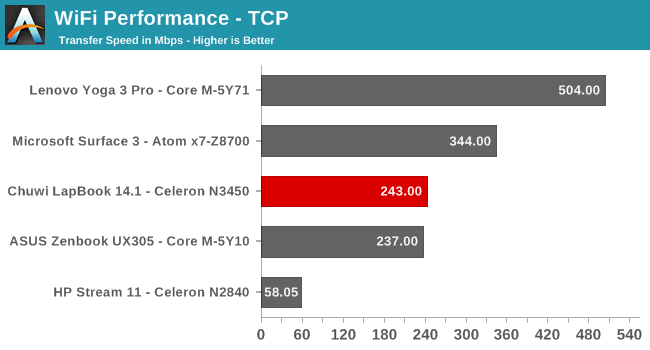
Although it’s not 100% fair to compare the ASUS UX305 here, it shipped with a 2x2 solution, but with the Intel Dual Band Wireless-N 7265, which was the same generation of Wireless NIC, but with only 802.11n support. The result is that, even though the Chuwi is a 1x1 solution, it basically outperforms the 2x2 802.11n solution in the UX305. Compared to the Realtek 1x1 802.11n NIC in the HP Stream 11, the Intel 3265 walks all over it, especially since the HP was 2.4 GHz only. Anything that is 802.11ac requires 5 GHz, which has less range, but far more bandwidth. Despite the 1x1 wireless, the Chuwi has a very respectable wireless solution. There had to be cuts somewhere. If anyone is still running an 802.11n router, take this as a good set of data to support an upgrade.
Audio
The LapBook has two speakers on the underside of the notebook, which is often the case on smaller laptops where space is at a premium, but that can greatly vary the sound output depending on what surface the laptop is on, so it is never the best way to proceed.
The LapBook does get surprisingly loud, with 86 dB(A) measured at maximum volume with the SPL meter an inch over the trackpad, but the tone of this notebook is terrible. There is almost no low end bass at all, so music has almost no range at all. This is one of the worst sounding speakers I’ve ever seen in a notebook, but then again there are plenty of headphones that cost more than this entire machine, so I suppose you have to cut it some slack.
Thermals
Generally, in this section, we’d look at the performance and ensure the cooling solution is adequate to keep the system functioning at full performance, and while that has been tested, there’s really not much to say. Since the laptop is fanless, there is no audible cooling solution, which is certainly a nice benefit, and the CPU never got over 80°C at 100% load for several hours of operation. Despite this, the laptop itself barely even got warm to the touch, with just a bit of a warm spot on the bottom where the CPU is. Doing research for this article, I did come across a couple of complaints about this laptop overheating and shutting down. That’s clearly not a good thing, but the device we received showed no signs of that. I think it’s something the company should take seriously, and a small bit of effort on the engineering side would help a lot.
Thanks to our friends at FLIR, we can use their FLIR One thermal imaging camera to get a look at the heat output on this notebook. This photo was after 90 minutes of 100% load, and the lapotop temperatures were very low. There was a bit of heat, up to around 34-35°C, right above the CPU, but the keys never felt hot to the touch.
Software
Long have we lived in an age where laptops come loaded down with plenty of unnecessary software. Sometimes it’s somewhat useful, such as system tools or software for fan speed, or what have you, but often it’s trial software, or just unnecessary utilities. I’m very happy to see that Chuwi has proven you can offer a low-cost notebook, without all of the software they would normally get paid to install for you.
The Chuwi LapBook 14.1 came with clean Windows 10. There was no additional software installed. In fact, other than them adding a few icons to the desktop for This PC, Control Panel, and Documents, it is as close to a pure Windows 10 install as any laptop I have used, other than Surface devices. Nice job Chuwi.
Final Words
Compromise is always a word that can evoke the wrong impressions, but it’s a fact of life that every laptop is full of compromise. The art is finding the right balance of compromise to fit into the target budget, while still providing the features that people need and expect. When discussing a laptop with a MSRP under $300 USD, this can be more pronounced than on a $2000 Ultrabook. Luckily, within a few hours of using the Chuwi Lapbook 14.1, you can see that the company has done a great job finding that balance of features and cost. There is a lot to like about this notebook from a Chinese company trying to make a splash on the world stage.
I think it’s the right place to start by talking about the display. It’s been a thorn in my side that any time a low-cost notebook is offered, almost exclusively they are still shipping with TN panels, often with 1366x768 resolutions. Heck, you can still find a TN display on $1000 gaming notebooks. Chuwi, by offering a 1920x1080 IPS display, has already moved a good step ahead of most of the competition. The fact that this is a 14-inch notebook really drives this home, since you don’t feel cramped like you would on a 11-inch model. That’s really only half of the story though, since Chuwi also implemented much thinner bezels than most of the notebooks in this price range, which gives you a much better display in a smaller footprint. Our display testing showed that the IPS is relatively good with color reproduction, although it does only cover less than 65% of the sRGB gamut. That’s not ideal, but it’s also a result of having to use lower cost LEDs to keep the display in-budget. I would think for most people this trade-off is the right kind of compromise. You still get the great viewing angles of IPS, along with very decent contrast on this device, all in a thin-bezel design. This is an easy win for Chuwi.
The overall notebook design is also very well done. The white plastic doesn’t have the premium feel of a metal laptop, but it looks good, it feels good, and is a nice choice in materials for something in this price range. The plastic does not feel brittle, and the matte texture gives plenty of grip. White is always going to be a concern long-term, with dirt and grime building up on it, but this is a sharp looking laptop.
Also, the move to Intel’s Apollo Lake SoC, with the new Goldmont CPU cores, and Gen 9 graphics, is a surprisingly solid platform. It doesn’t offer the snappy response of Intel’s Core lineup, but in light tasks, it is decent. Coupled with 4 GB of RAM helps a lot too, since some of these notebooks can be saddled with only 2 GB of memory, which is tough to use when a web page can use over a Gigabyte on its own. Also, the 64 GB of eMMC is reasonable quick, but it’s the volume here that is important, since 32 GB eMMC devices can be a burden to live with long-term. This isn’t going to set speed records, but a quad-core Goldmont with 4 GB of RAM and 64 GB of storage is a nice bit of kit in a notebook in this price range. Just don’t expect to do anything but the lowest end gaming.
Purchasing from a less familiar brand does bring about questions of long-term durability and support, and it’s difficult to comment on this when only using a device for a couple of months, but over the last couple of months it’s been solid. The reports of overheating are somewhat alarming, and although it looks like that can be fixed by the owner, it’s never a great sign. Whether that is just a few devices, or more, it’s tough to say, and Chuwi did not mention this being an issue when questioned on the matter. This one has not shown any signs of this though, and in fact the temperatures are very respectable for a fanless notebook. I have to mention it though.
For those that have the abilities to tackle the CPU heat transfer, it’s also interesting to note that if you remove the bottom of the notebook, there’s a M.2 slot for a SSD, so you can add extra storage this way, as well as through a micro SD card.
My only real complaint with the laptop was the battery life, which came in well under what I was expecting for a laptop with a 45 Wh battery and an Atom CPU. I think the display could be a major cause here though, since to get to our 200 nits brightness, the display was almost set at 100%, which is likely not the most efficient for the backlighting. It still delivered between six and eight hours of battery life, but I must admit I was expecting closer to ten or eleven hours.
Even with the concerns about CPU cooling, which I never experienced, it’s hard not to recommend this notebook. For around $250 USD, you get get decent performance, a 14-inch 1920x1080 display, 4 GB of RAM, and 64 GB of storage. The design is pleasant to look at, with a nice white color and thin display bezels, and it’s only a few pounds, so it’s pretty easy to carry around. As much as it’s fun to see the most powerful systems, it’s also great to see a well-executed take on the low-cost notebook, which is a market that has been neglected somewhat of late.
Chuwi is offering a $24 discount code on Amazon for AnandTech readers. Please enter the code TIUGTN5W at checkout